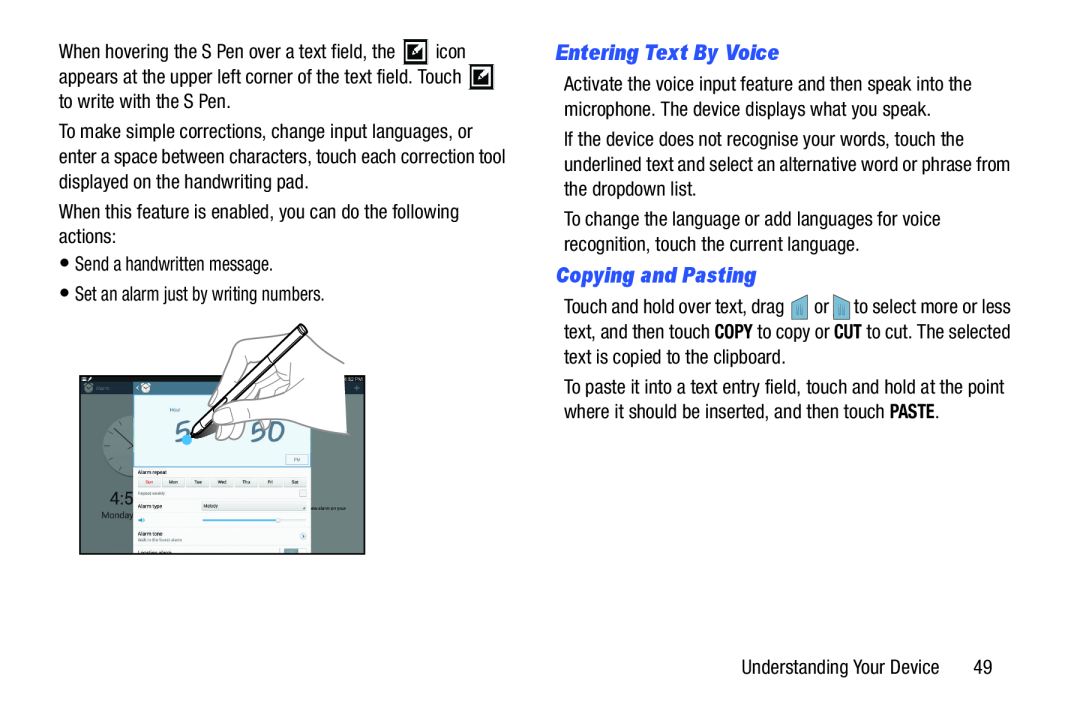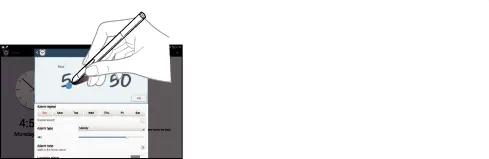
When hovering the S Pen over a text field, the ![]() icon appears at the upper left corner of the text field. Touch
icon appears at the upper left corner of the text field. Touch ![]() to write with the S Pen.
to write with the S Pen.
To make simple corrections, change input languages, or enter a space between characters, touch each correction tool displayed on the handwriting pad.
When this feature is enabled, you can do the following actions:•Send a handwritten message.•Set an alarm just by writing numbers.Entering Text By Voice
Activate the voice input feature and then speak into the microphone. The device displays what you speak.
If the device does not recognise your words, touch the underlined text and select an alternative word or phrase from the dropdown list.
To change the language or add languages for voice recognition, touch the current language.
Copying and Pasting
Touch and hold over text, drag ![]() or
or ![]() to select more or less text, and then touch COPY to copy or CUT to cut. The selected text is copied to the clipboard.
to select more or less text, and then touch COPY to copy or CUT to cut. The selected text is copied to the clipboard.
To paste it into a text entry field, touch and hold at the point where it should be inserted, and then touch PASTE.
Understanding Your Device | 49 |