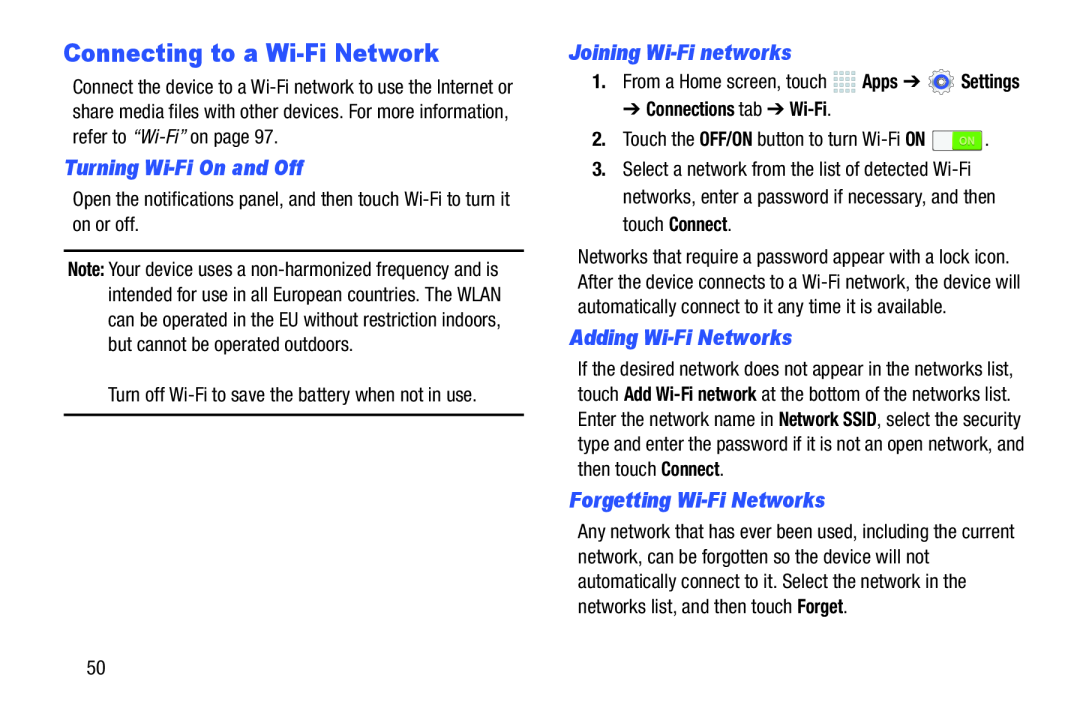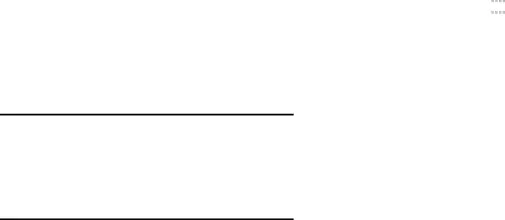
Connecting to a Wi-Fi Network
Connect the device to a
Turning Wi-Fi On and Off
Open the notifications panel, and then touch Note: Your device uses a
Joining Wi-Fi networks
1.From a Home screen, touch ![]()
![]()
![]()
![]() Apps ➔
Apps ➔ ![]() Settings
Settings
➔ Connections tab ➔ Wi-Fi.
2.Touch the OFF/ON button to turn 3.Select a network from the list of detected
Networks that require a password appear with a lock icon. After the device connects to a
Adding Wi-Fi Networks
If the desired network does not appear in the networks list, touch Add
Forgetting Wi-Fi Networks
Any network that has ever been used, including the current network, can be forgotten so the device will not automatically connect to it. Select the network in the networks list, and then touch Forget.
50