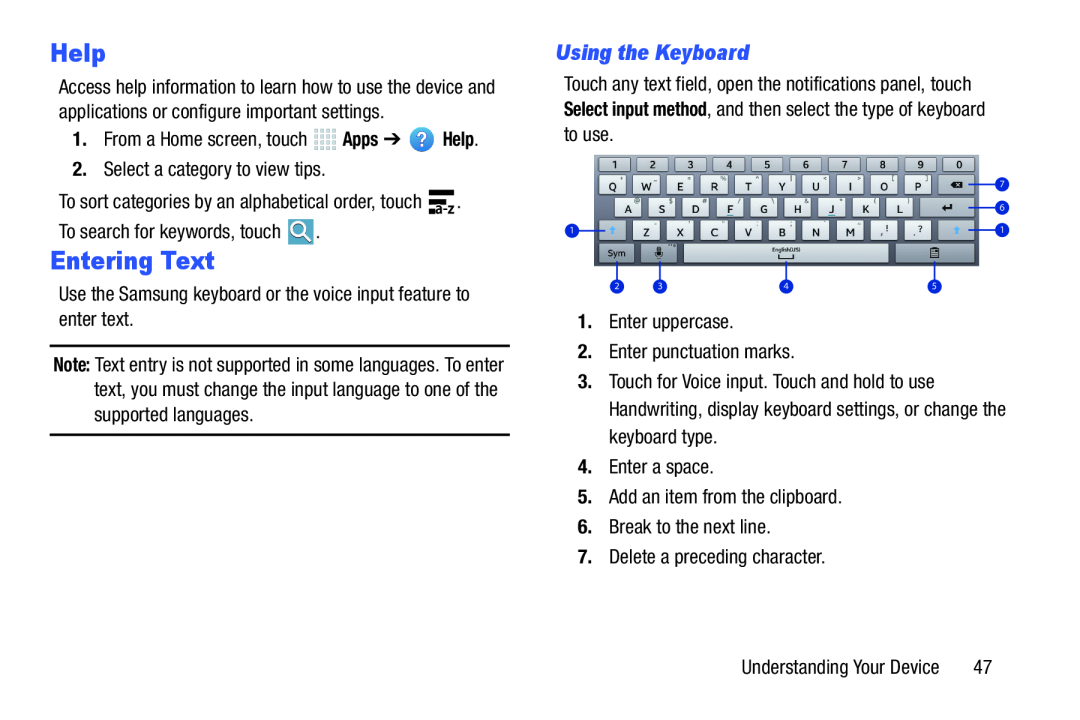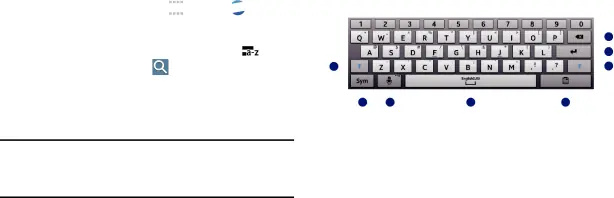
Help
Access help information to learn how to use the device and applications or configure important settings.
1.From a Home screen, touchTo sort categories by an alphabetical order, touch |
| . | |
To search for keywords, touch | . |
|
|
Entering Text
Use the Samsung keyboard or the voice input feature to enter text.Note: Text entry is not supported in some languages. To enter text, you must change the input language to one of the supported languages.
Using the Keyboard
Touch any text field, open the notifications panel, touch Select input method, and then select the type of keyboard to use.
|
|
|
|
|
|
| 7 | |||||
|
|
|
|
|
| |||||||
|
|
|
|
|
|
|
|
| 6 | |||
|
|
|
|
|
|
| ||||||
1 |
|
|
|
|
|
|
|
|
|
| 1 | |
|
|
|
|
|
|
| ||||||
|
|
|
|
|
|
|
|
|
|
| ||
|
|
|
|
|
|
|
|
|
|
| ||
2 | 3 | 4 | 5 |
|
|
|
|
|
| |||
3.Touch for Voice input. Touch and hold to use Handwriting, display keyboard settings, or change the keyboard type.
4.Enter a space.5.Add an item from the clipboard.6.Break to the next line.7.Delete a preceding character.Understanding Your Device | 47 |