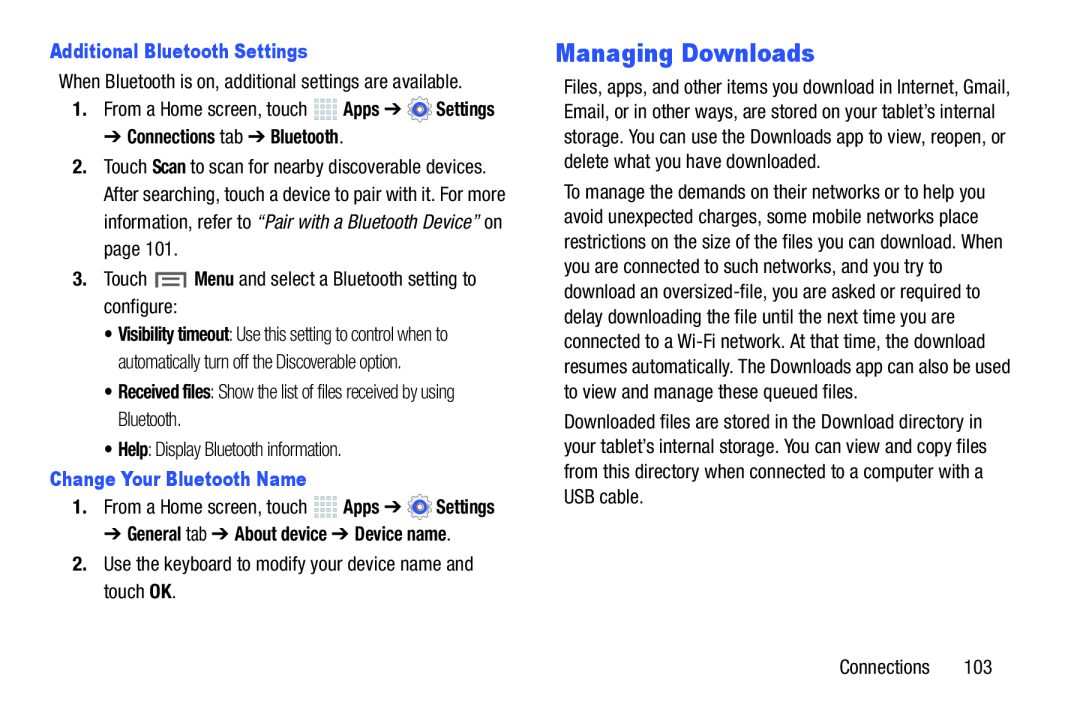1.From a Home screen, touch ![]()
![]()
![]()
![]() Apps ➔
Apps ➔ ![]() Settings
Settings
2.Touch Scan to scan for nearby discoverable devices. After searching, touch a device to pair with it. For more information, refer to “Pair with a Bluetooth Device” on page 101.
3.Touch• Visibility timeout: Use this setting to control when to automatically turn off the Discoverable option.
• Received files: Show the list of files received by using Bluetooth.•Help: Display Bluetooth information.Change Your Bluetooth Name1.From a Home screen, touch ![]()
![]()
![]()
![]() Apps ➔
Apps ➔ ![]() Settings
Settings
Managing Downloads
Files, apps, and other items you download in Internet, Gmail, Email, or in other ways, are stored on your tablet’s internal storage. You can use the Downloads app to view, reopen, or delete what you have downloaded.
To manage the demands on their networks or to help you avoid unexpected charges, some mobile networks place restrictions on the size of the files you can download. When you are connected to such networks, and you try to download an
Downloaded files are stored in the Download directory in your tablet’s internal storage. You can view and copy files from this directory when connected to a computer with a USB cable.