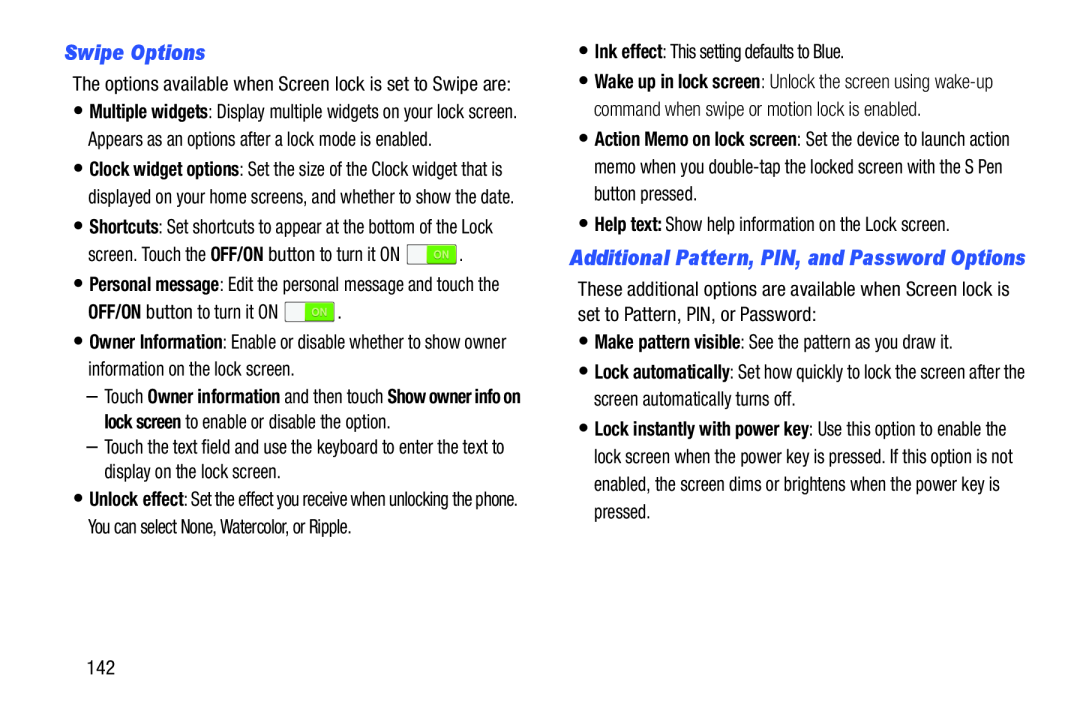Swipe Options
The options available when Screen lock is set to Swipe are:
•Multiple widgets: Display multiple widgets on your lock screen. Appears as an options after a lock mode is enabled.
•Clock widget options: Set the size of the Clock widget that is displayed on your home screens, and whether to show the date.
•Shortcuts: Set shortcuts to appear at the bottom of the Lock
screen. Touch the OFF/ON button to turn it ON•Personal message: Edit the personal message and touch the
OFF/ON button to turn it ON•Owner Information: Enable or disable whether to show owner information on the lock screen.
–Touch Owner information and then touch Show owner info on lock screen to enable or disable the option.
–Touch the text field and use the keyboard to enter the text to display on the lock screen.
•Unlock effect: Set the effect you receive when unlocking the phone. You can select None, Watercolor, or Ripple.
•Wake up in lock screen: Unlock the screen using
•Action Memo on lock screen: Set the device to launch action memo when you
Additional Pattern, PIN, and Password Options
These additional options are available when Screen lock is set to Pattern, PIN, or Password:
•Make pattern visible: See the pattern as you draw it.•Lock automatically: Set how quickly to lock the screen after the screen automatically turns off.
•Lock instantly with power key: Use this option to enable the lock screen when the power key is pressed. If this option is not enabled, the screen dims or brightens when the power key is pressed.
142