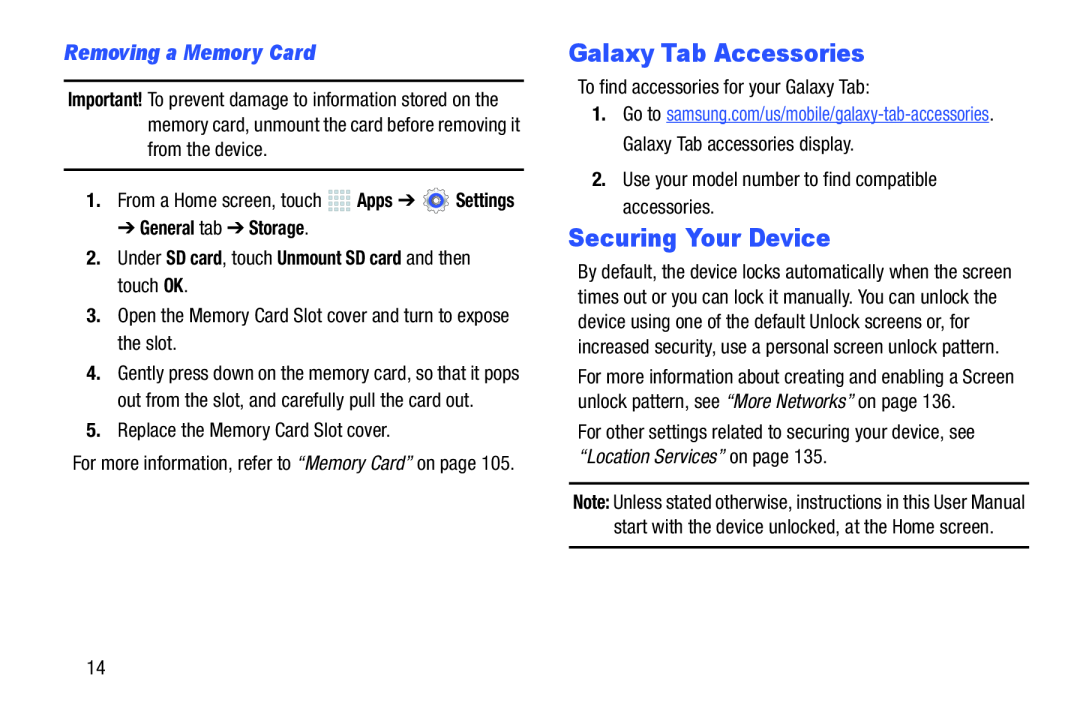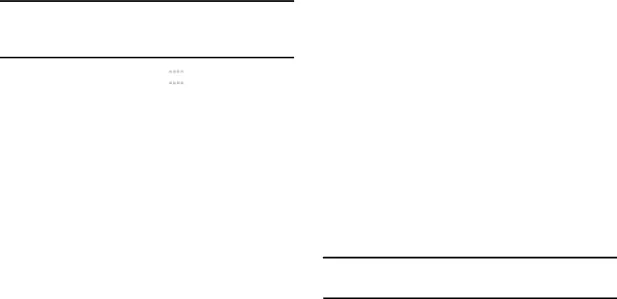
Removing a Memory Card
Important! To prevent damage to information stored on the memory card, unmount the card before removing it from the device.
1.From a Home screen, touch➔ General tab ➔ Storage.
2.Under SD card, touch Unmount SD card and then touch OK.
3.Open the Memory Card Slot cover and turn to expose the slot.4.Gently press down on the memory card, so that it pops out from the slot, and carefully pull the card out.
5.Replace the Memory Card Slot cover.For more information, refer to “Memory Card” on page 105.
Galaxy Tab Accessories
To find accessories for your Galaxy Tab:1.Go to
Securing Your Device
By default, the device locks automatically when the screen times out or you can lock it manually. You can unlock the device using one of the default Unlock screens or, for increased security, use a personal screen unlock pattern. For more information about creating and enabling a Screen unlock pattern, see “More Networks” on page 136.
For other settings related to securing your device, see “Location Services” on page 135.
Note: Unless stated otherwise, instructions in this User Manual start with the device unlocked, at the Home screen.
14