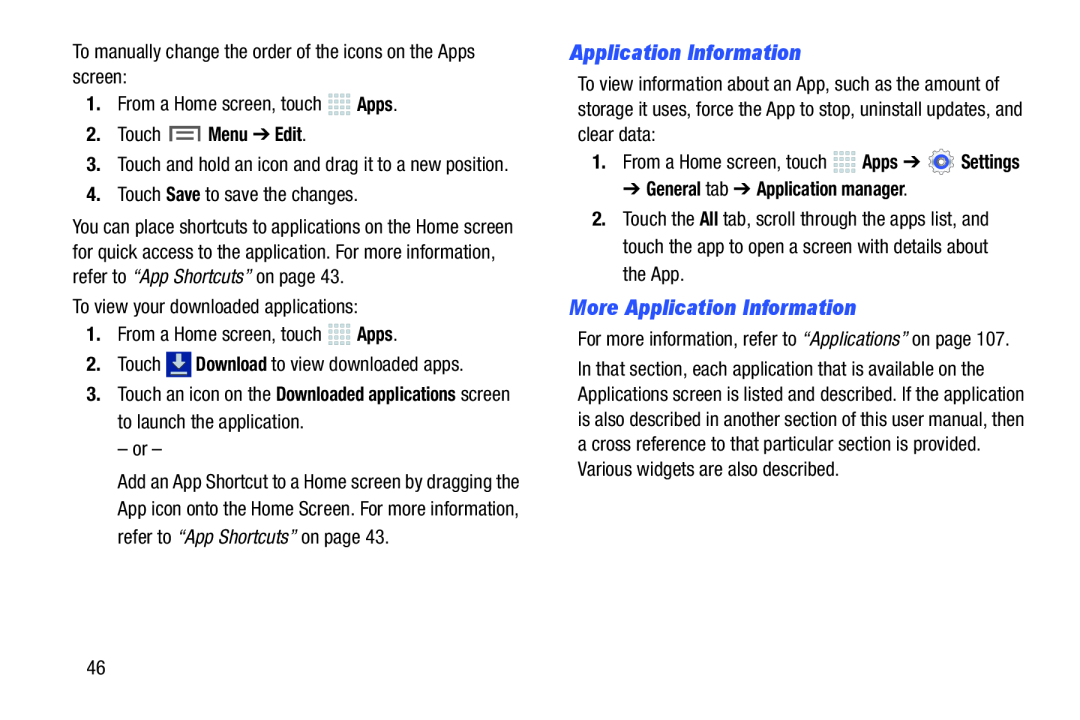
2.Touch  Menu ➔ Edit.
Menu ➔ Edit.
3.Touch and hold an icon and drag it to a new position.4.Touch Save to save the changes.You can place shortcuts to applications on the Home screen for quick access to the application. For more information, refer to “App Shortcuts” on page 43.
To view your downloaded applications:1.From a Home screen, touch3.Touch an icon on the Downloaded applications screen to launch the application.
– or –Add an App Shortcut to a Home screen by dragging the App icon onto the Home Screen. For more information, refer to “App Shortcuts” on page 43.
Application Information
To view information about an App, such as the amount of storage it uses, force the App to stop, uninstall updates, and clear data:
1.From a Home screen, touch➔ General tab ➔ Application manager.
2.Touch the All tab, scroll through the apps list, and touch the app to open a screen with details about the App.
More Application Information
For more information, refer to “Applications” on page 107. In that section, each application that is available on the Applications screen is listed and described. If the application is also described in another section of this user manual, then a cross reference to that particular section is provided. Various widgets are also described.
46