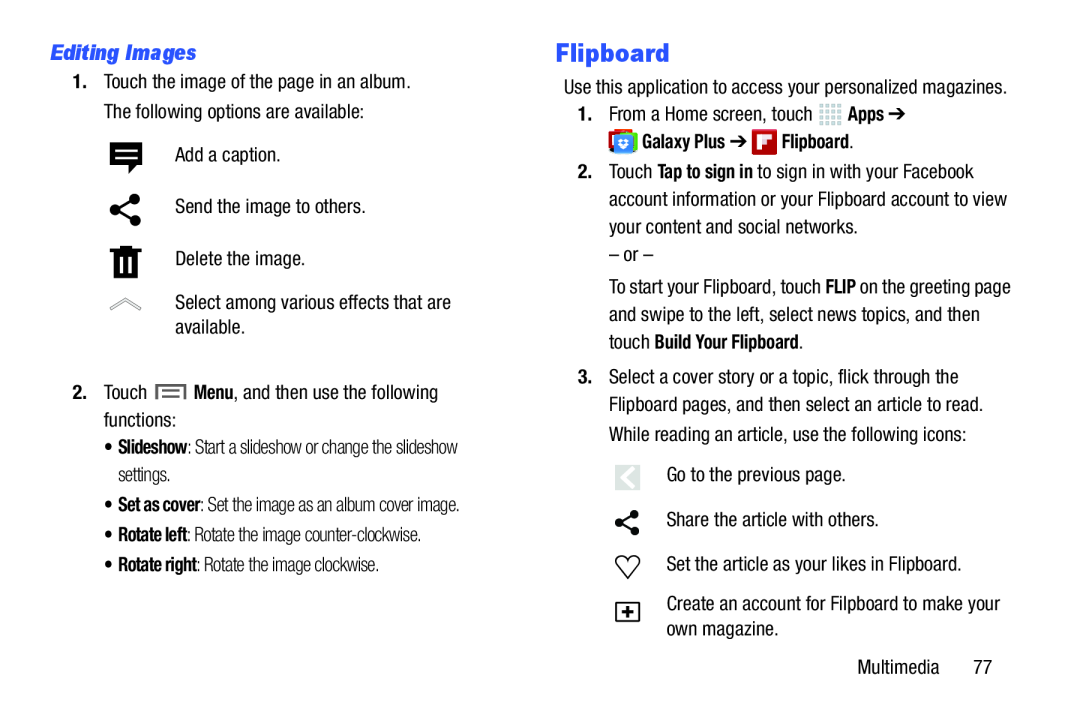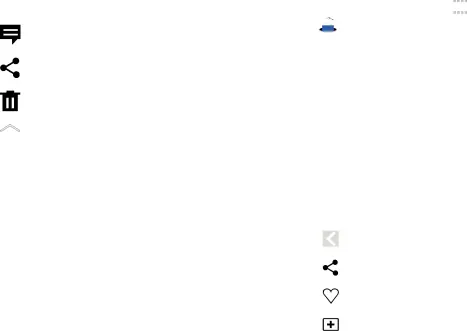
Editing Images
1.Touch the image of the page in an album. The following options are available:
Add a caption.Send the image to others.Delete the image.Select among various effects that are available.2.Touch•Set as cover: Set the image as an album cover image.
•Rotate left: Rotate the imageUse this application to access your personalized magazines.
1.From a Home screen, touch ![]()
![]()
![]()
![]() Apps ➔
Apps ➔ ![]()
![]() Galaxy Plus ➔
Galaxy Plus ➔ ![]() Flipboard.
Flipboard.
2.Touch Tap to sign in to sign in with your Facebook account information or your Flipboard account to view your content and social networks.
– or –To start your Flipboard, touch FLIP on the greeting page and swipe to the left, select news topics, and then touch Build Your Flipboard.
3.Select a cover story or a topic, flick through the Flipboard pages, and then select an article to read. While reading an article, use the following icons:
Go to the previous page.Share the article with others.Set the article as your likes in Flipboard.Create an account for Filpboard to make your own magazine.Multimedia 77