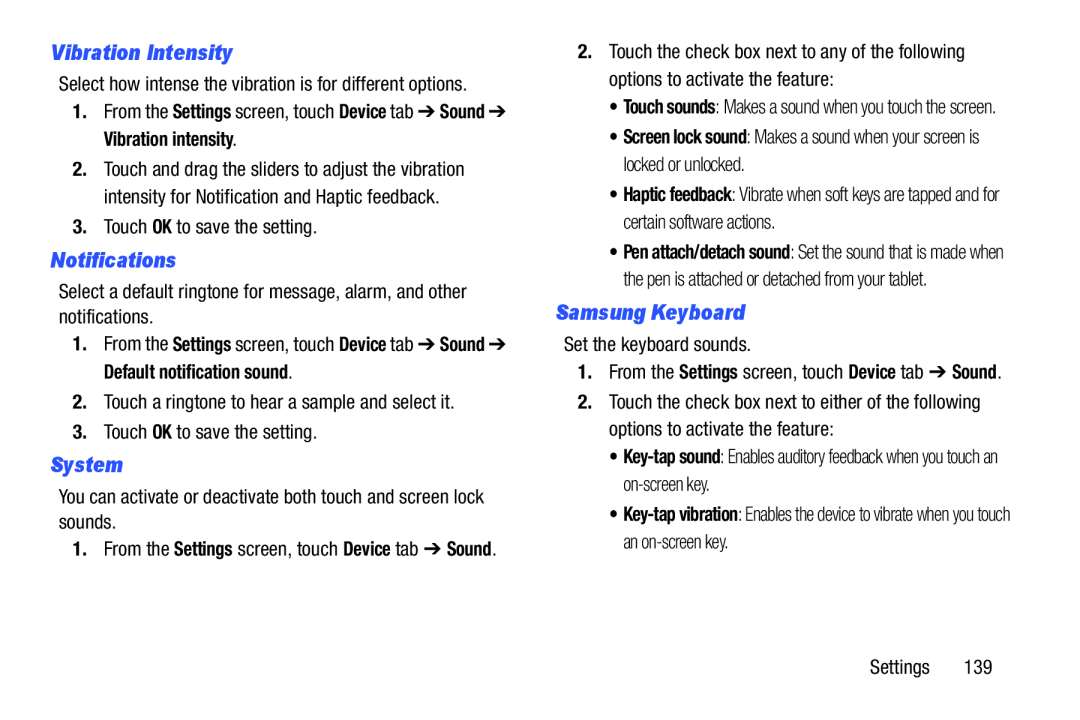Vibration Intensity
Select how intense the vibration is for different options.1.From the Settings screen, touch Device tab ➔ Sound ➔ Vibration intensity.2.Touch and drag the sliders to adjust the vibration intensity for Notification and Haptic feedback.
3.Touch OK to save the setting.Notifications
Select a default ringtone for message, alarm, and other notifications.1.From the Settings screen, touch Device tab ➔ Sound ➔ Default notification sound.
2.Touch a ringtone to hear a sample and select it.3.Touch OK to save the setting.System
You can activate or deactivate both touch and screen lock sounds.1. From the Settings screen, touch Device tab ➔ Sound.
2.Touch the check box next to any of the following options to activate the feature:
•Touch sounds: Makes a sound when you touch the screen.
•Screen lock sound: Makes a sound when your screen is locked or unlocked.
•Haptic feedback: Vibrate when soft keys are tapped and for certain software actions.
•Pen attach/detach sound: Set the sound that is made when the pen is attached or detached from your tablet.
Samsung Keyboard
Set the keyboard sounds.1.From the Settings screen, touch Device tab ➔ Sound.2.Touch the check box next to either of the following options to activate the feature:
••
Settings 139