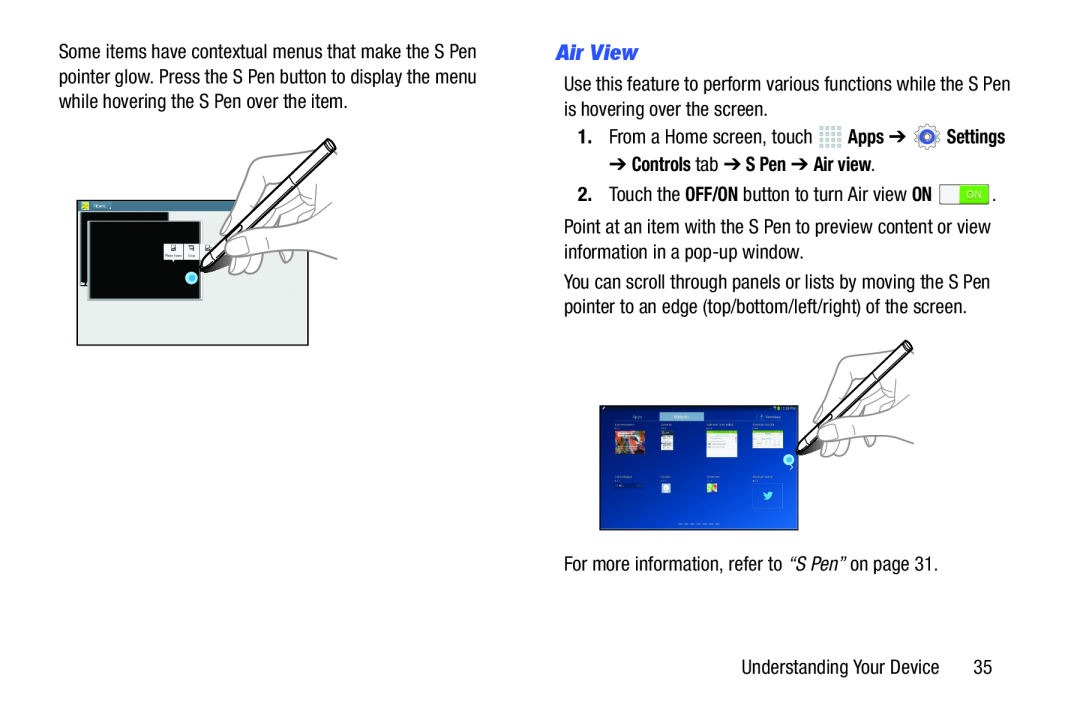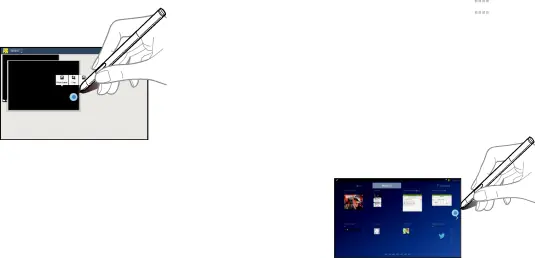
Some items have contextual menus that make the S Pen pointer glow. Press the S Pen button to display the menu while hovering the S Pen over the item.
Air View
Use this feature to perform various functions while the S Pen is hovering over the screen.
1.From a Home screen, touch➔ Controls tab ➔ S Pen ➔ Air view.
2.Touch the OFF/ON button to turn Air view ONPoint at an item with the S Pen to preview content or view information in a
You can scroll through panels or lists by moving the S Pen pointer to an edge (top/bottom/left/right) of the screen.
For more information, refer to “S Pen” on page 31.Understanding Your Device | 35 |