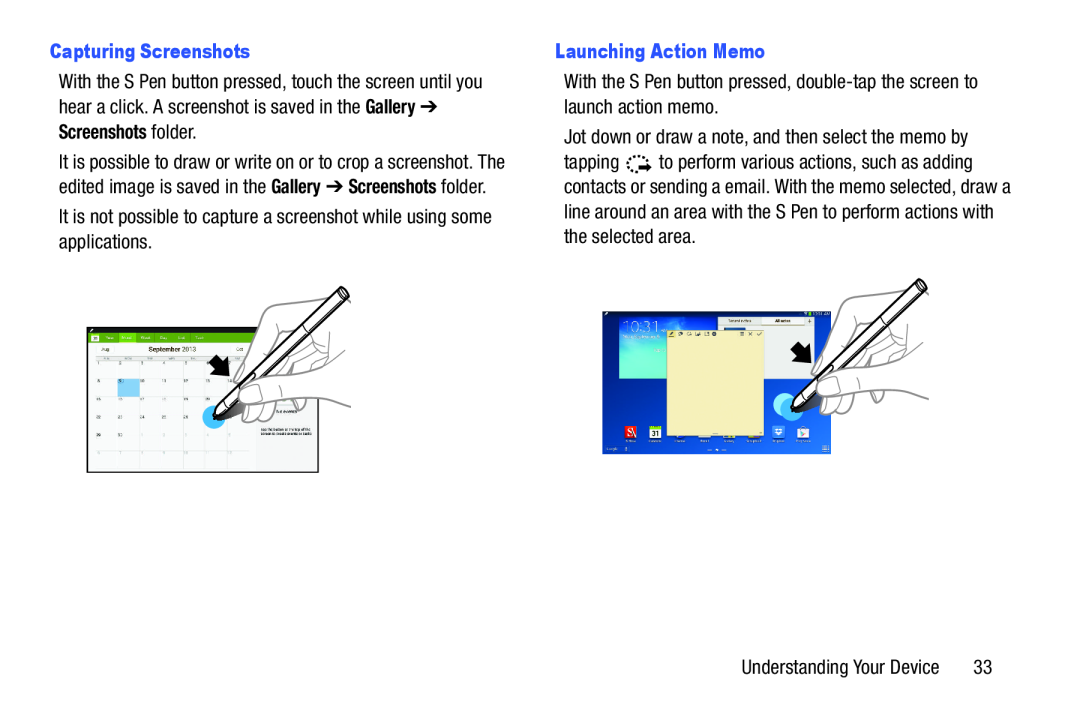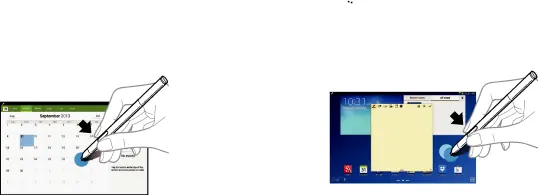
Capturing Screenshots
With the S Pen button pressed, touch the screen until you hear a click. A screenshot is saved in the Gallery ➔ Screenshots folder.
It is possible to draw or write on or to crop a screenshot. The edited image is saved in the Gallery ➔ Screenshots folder.
It is not possible to capture a screenshot while using some applications.Launching Action MemoWith the S Pen button pressed, double-tap the screen to launch action memo.Jot down or draw a note, and then select the memo by
tapping ![]()
![]()
![]() to perform various actions, such as adding contacts or sending a email. With the memo selected, draw a line around an area with the S Pen to perform actions with the selected area.
to perform various actions, such as adding contacts or sending a email. With the memo selected, draw a line around an area with the S Pen to perform actions with the selected area.
Understanding Your Device | 33 |