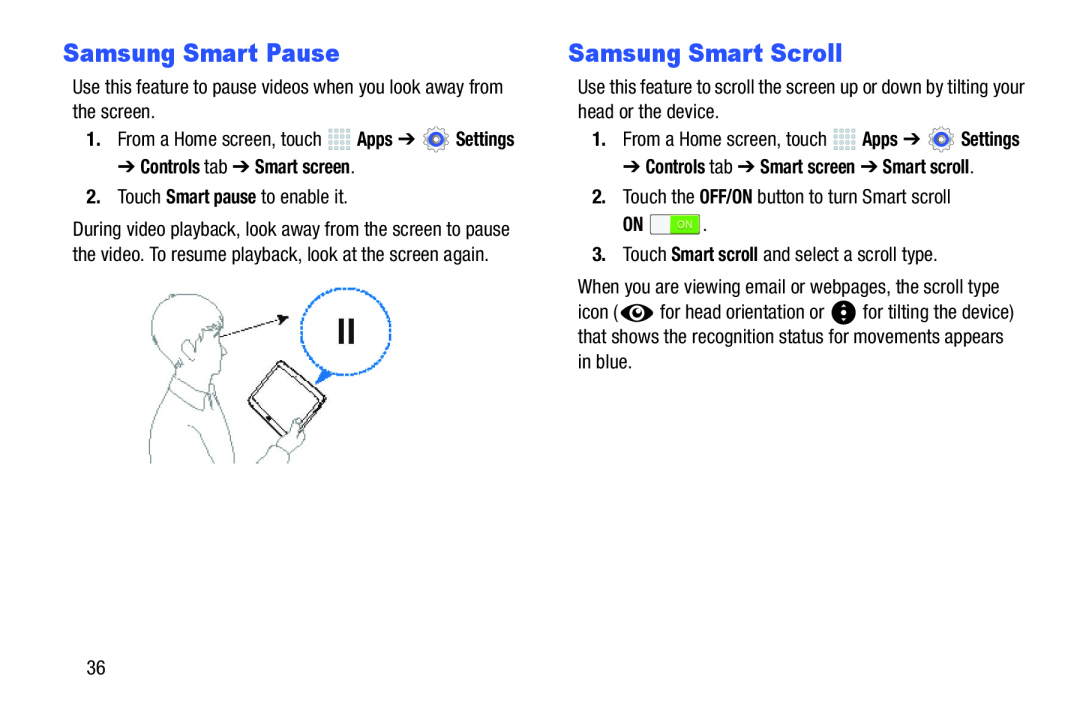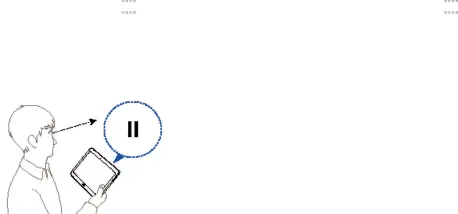
Samsung Smart Pause
Use this feature to pause videos when you look away from the screen.1.From a Home screen, touchDuring video playback, look away from the screen to pause the video. To resume playback, look at the screen again.
Samsung Smart Scroll
Use this feature to scroll the screen up or down by tilting your head or the device.
1.From a Home screen, touchON ![]() .
.
icon ( ![]() for head orientation or
for head orientation or ![]() for tilting the device) that shows the recognition status for movements appears in blue.
for tilting the device) that shows the recognition status for movements appears in blue.
36