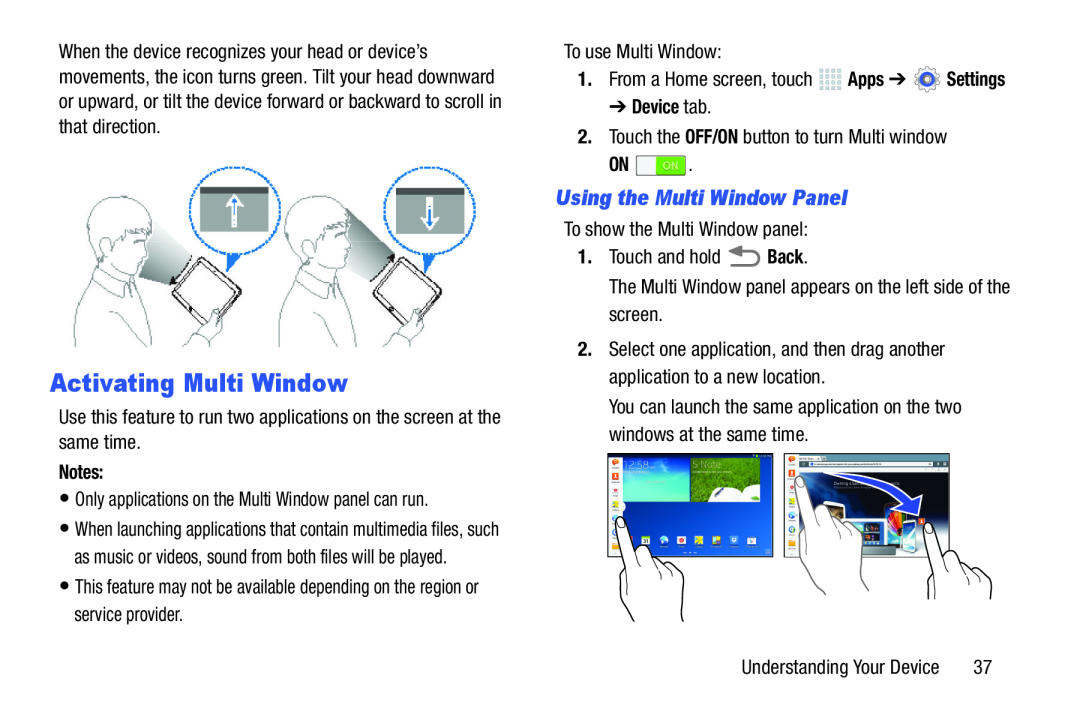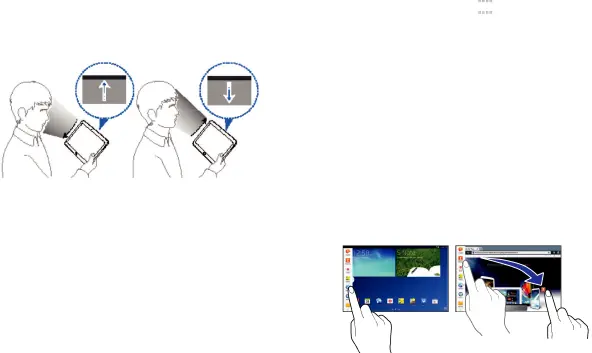
When the device recognizes your head or device’s movements, the icon turns green. Tilt your head downward or upward, or tilt the device forward or backward to scroll in that direction.
Activating Multi Window
Use this feature to run two applications on the screen at the same time.Notes:
•Only applications on the Multi Window panel can run.•When launching applications that contain multimedia files, such as music or videos, sound from both files will be played.
•This feature may not be available depending on the region or service provider.To use Multi Window:1.From a Home screen, touch 


 Apps ➔
Apps ➔  Settings
Settings Back.The Multi Window panel appears on the left side of the screen.2.Select one application, and then drag another application to a new location.You can launch the same application on the two windows at the same time.
Back.The Multi Window panel appears on the left side of the screen.2.Select one application, and then drag another application to a new location.You can launch the same application on the two windows at the same time.
➔ Device tab.
2.Touch the OFF/ON button to turn Multi windowON ![]() .
.
Using the Multi Window Panel
To show the Multi Window panel:1.Touch and holdUnderstanding Your Device | 37 |