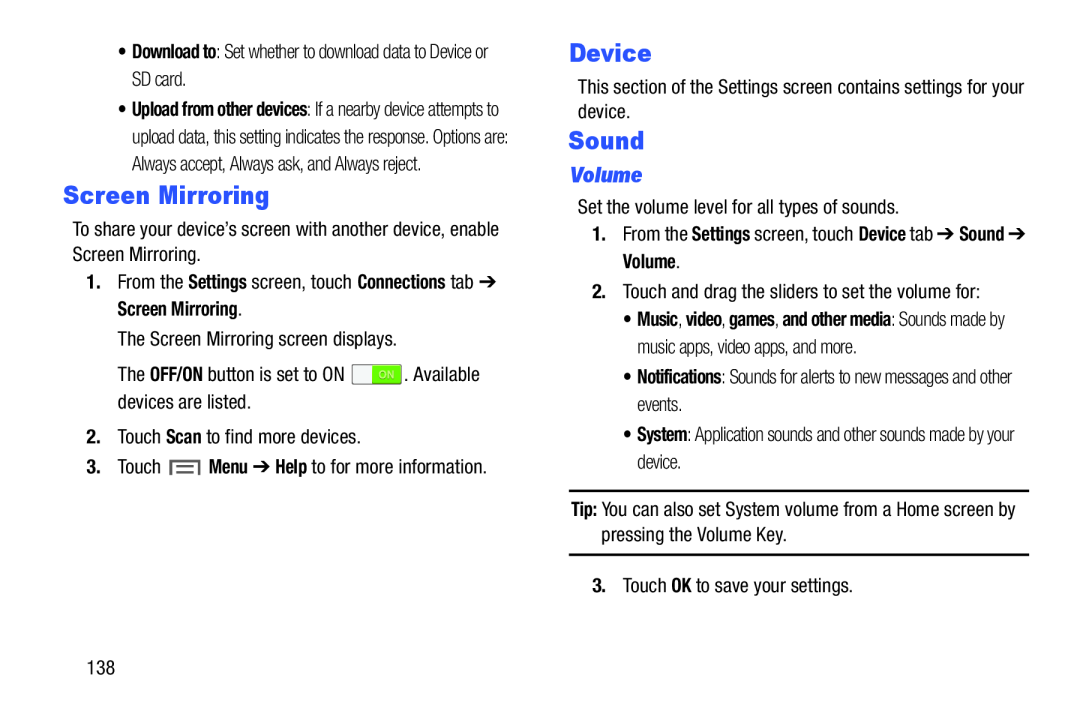•Download to: Set whether to download data to Device or SD card. . Available devices are listed.2.Touch Scan to find more devices.3.Touch
. Available devices are listed.2.Touch Scan to find more devices.3.Touch  Menu ➔ Help to for more information.
Menu ➔ Help to for more information.
•Upload from other devices: If a nearby device attempts to upload data, this setting indicates the response. Options are: Always accept, Always ask, and Always reject.
Screen Mirroring
To share your device’s screen with another device, enable Screen Mirroring.1.From the Settings screen, touch Connections tab ➔ Screen Mirroring.The Screen Mirroring screen displays.The OFF/ON button is set to ONDevice
This section of the Settings screen contains settings for your device.Sound
Volume
Set the volume level for all types of sounds.1.From the Settings screen, touch Device tab ➔ Sound ➔ Volume.2.Touch and drag the sliders to set the volume for:•Music, video, games, and other media: Sounds made by music apps, video apps, and more.
•Notifications: Sounds for alerts to new messages and other events.•System: Application sounds and other sounds made by your device.Tip: You can also set System volume from a Home screen by pressing the Volume Key.
3.Touch OK to save your settings.138