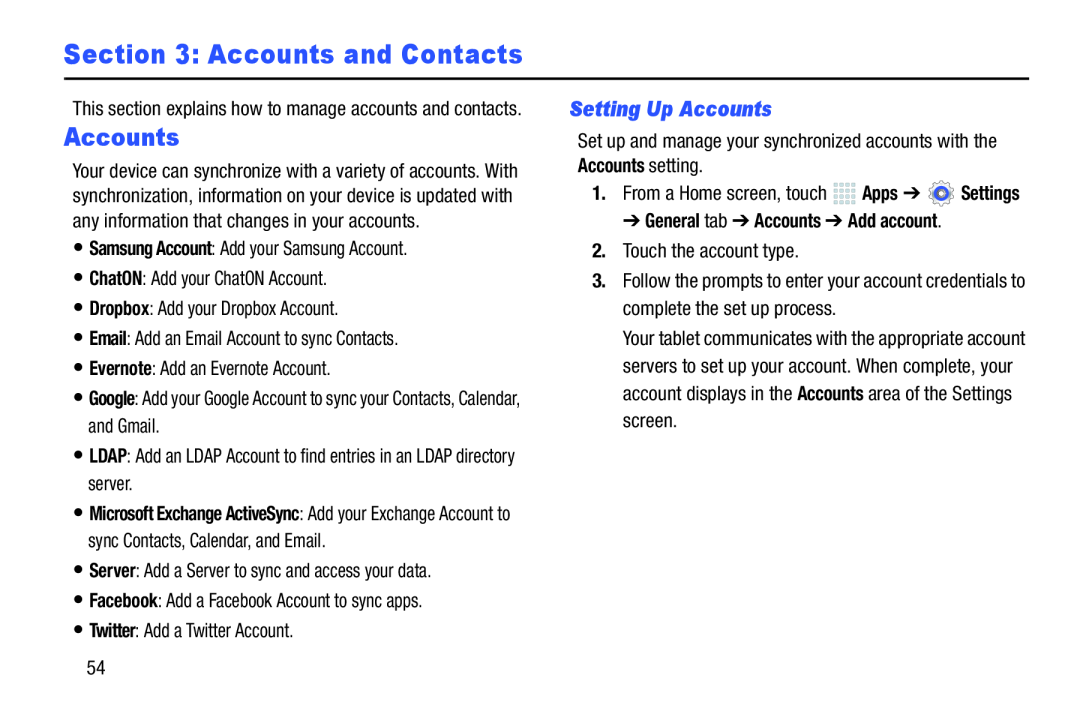Section 3: Accounts and Contacts
This section explains how to manage accounts and contacts.
Accounts
Your device can synchronize with a variety of accounts. With synchronization, information on your device is updated with any information that changes in your accounts.
•Samsung Account: Add your Samsung Account.•ChatON: Add your ChatON Account.•Dropbox: Add your Dropbox Account.•Email: Add an Email Account to sync Contacts.•Evernote: Add an Evernote Account.•Google: Add your Google Account to sync your Contacts, Calendar, and Gmail.•LDAP: Add an LDAP Account to find entries in an LDAP directory server.•Microsoft Exchange ActiveSync: Add your Exchange Account to sync Contacts, Calendar, and Email.
•Server: Add a Server to sync and access your data.•Facebook: Add a Facebook Account to sync apps.•Twitter: Add a Twitter Account.Setting Up Accounts
Set up and manage your synchronized accounts with the Accounts setting.1.From a Home screen, touch ![]()
![]()
![]()
![]() Apps ➔
Apps ➔ ![]() Settings
Settings
➔ General tab ➔ Accounts ➔ Add account.
2.Touch the account type.3.Follow the prompts to enter your account credentials to complete the set up process.
Your tablet communicates with the appropriate account servers to set up your account. When complete, your account displays in the Accounts area of the Settings screen.
54