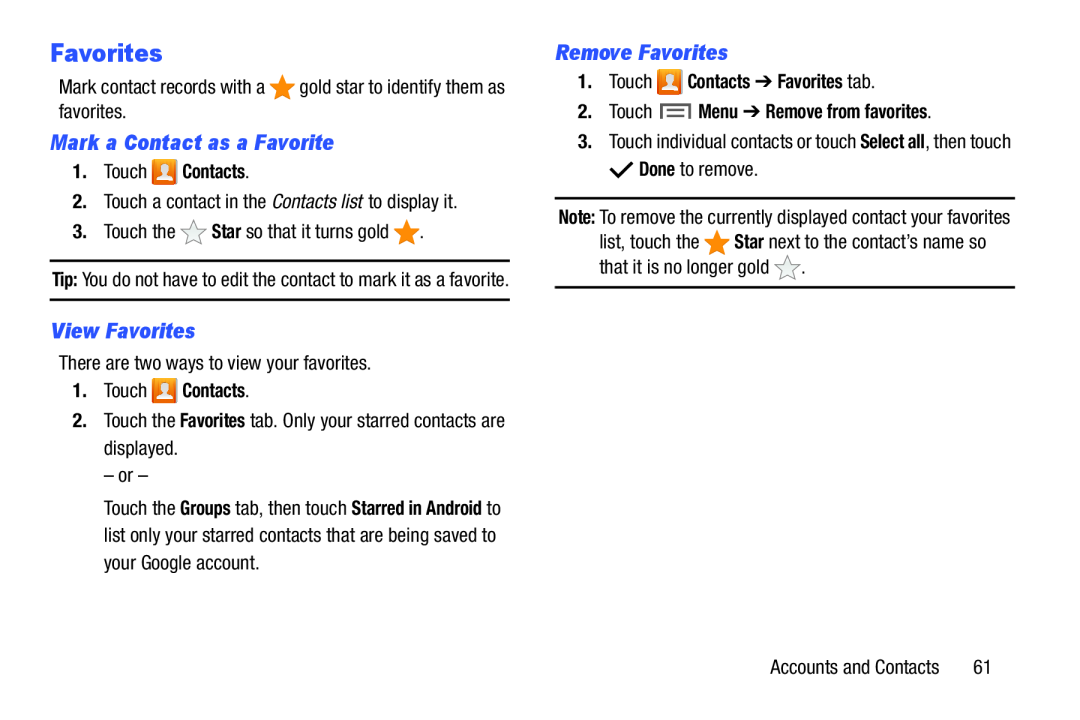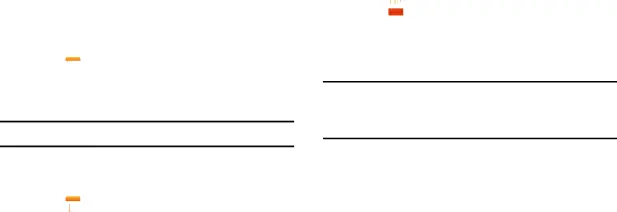
Favorites
Mark contact records with aMark a Contact as a Favorite
1.Touch  Contacts.
Contacts.
2.Touch a contact in the Contacts list to display it.3.Touch the Tip: You do not have to edit the contact to mark it as a favorite.
View Favorites
There are two ways to view your favorites.1.Touch  Contacts.
Contacts.
2.Touch the Favorites tab. Only your starred contacts are displayed.– or –Touch the Groups tab, then touch Starred in Android to list only your starred contacts that are being saved to your Google account.
Remove Favorites
1.Touch  Contacts ➔ Favorites tab.
Contacts ➔ Favorites tab.
2.Touch  Menu ➔ Remove from favorites.
Menu ➔ Remove from favorites.
3.Touch individual contacts or touch Select all, then touch Note: To remove the currently displayed contact your favorites
list, touch the ![]() Star next to the contact’s name so that it is no longer gold
Star next to the contact’s name so that it is no longer gold ![]() .
.
Accounts and Contacts | 61 |