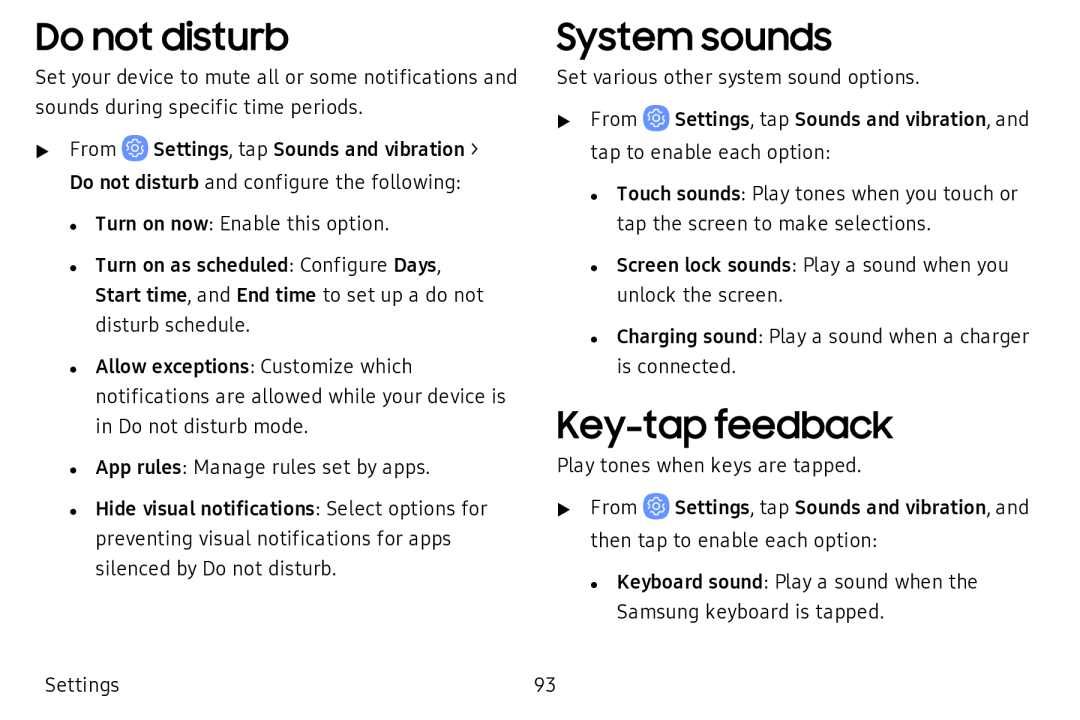Do not disturb
Set your device to mute all or some notifications and sounds during specific time periods.
uFrom ![]() Settings, tap Sounds and vibration > Do not disturb and configure the following:
Settings, tap Sounds and vibration > Do not disturb and configure the following:
• Turn on now: Enable this option.
• Turn on as scheduled: Configure Days, Start time, and End time to set up a do not disturb schedule.
• Allow exceptions: Customize which notifications are allowed while your device is in Do not disturb mode.
• App rules: Manage rules set by apps.
• Hide visual notifications: Select options for preventing visual notifications for apps silenced by Do not disturb.
System sounds
Set various other system sound options.
uFrom ![]() Settings, tap Sounds and vibration, and tap to enable each option:
Settings, tap Sounds and vibration, and tap to enable each option:
• Touch sounds: Play tones when you touch or tap the screen to make selections.
• Screen lock sounds: Play a sound when you unlock the screen.
• Charging sound: Play a sound when a charger is connected.
Key-tap feedback
Play tones when keys are tapped.
uFrom ![]() Settings, tap Sounds and vibration, and then tap to enable each option:
Settings, tap Sounds and vibration, and then tap to enable each option:
• Keyboard sound: Play a sound when the Samsung keyboard is tapped.
Settings | 93 |