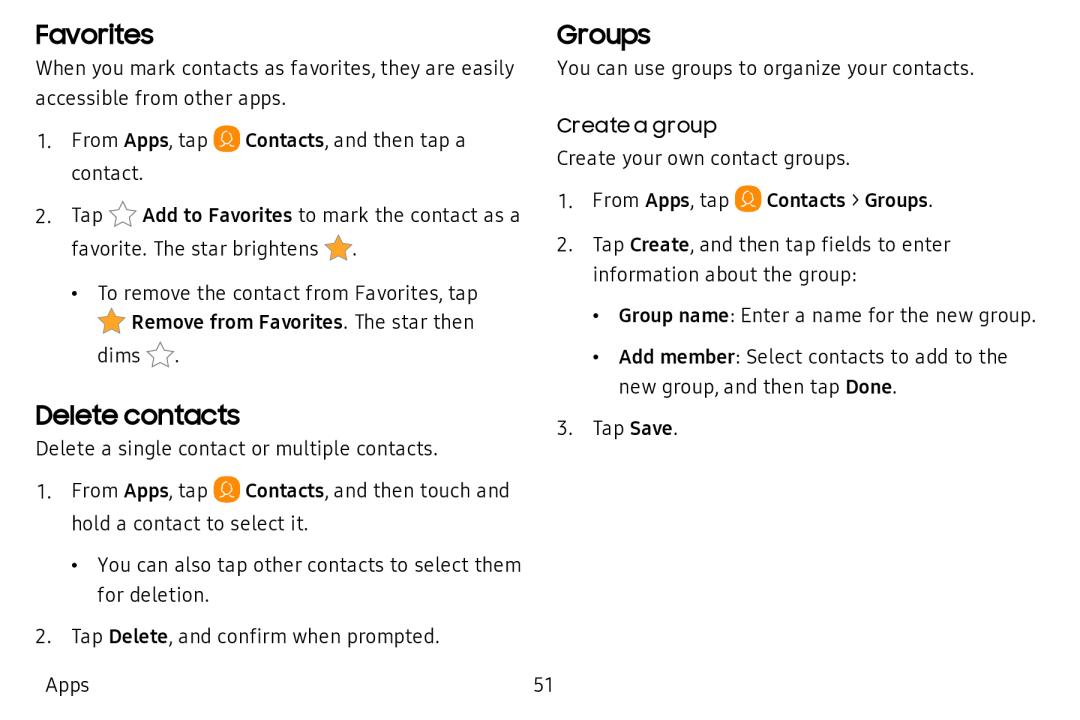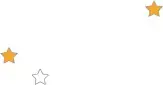
Favorites
When you mark contacts as favorites, they are easily accessible from other apps.
1.From Apps, tap ![]() Contacts, and then tap a contact.
Contacts, and then tap a contact.
2.Tap ![]() Add to Favorites to mark the contact as a favorite*. The star brightens *.
Add to Favorites to mark the contact as a favorite*. The star brightens *.
• To remove the contact from Favorites, tap *Remove from Favorites. The star then dims *.
Delete contacts
Delete a single contact or multiple contacts.
1.From Apps, tap ![]() Contacts, and then touch and hold a contact to select it.
Contacts, and then touch and hold a contact to select it.
•You can also tap other contacts to select them for deletion.
2.Tap Delete, and confirm when prompted.
Apps
Groups
You can use groups to organize your contacts.
Create a group
Create your own contact groups.
1.From Apps, tap ![]() Contacts > Groups.
Contacts > Groups.
2.Tap Create, and then tap fields to enter information about the group:
•Group name: Enter a name for the new group.
•Add member: Select contacts to add to the new group, and then tap Done.
3.Tap Save.
51