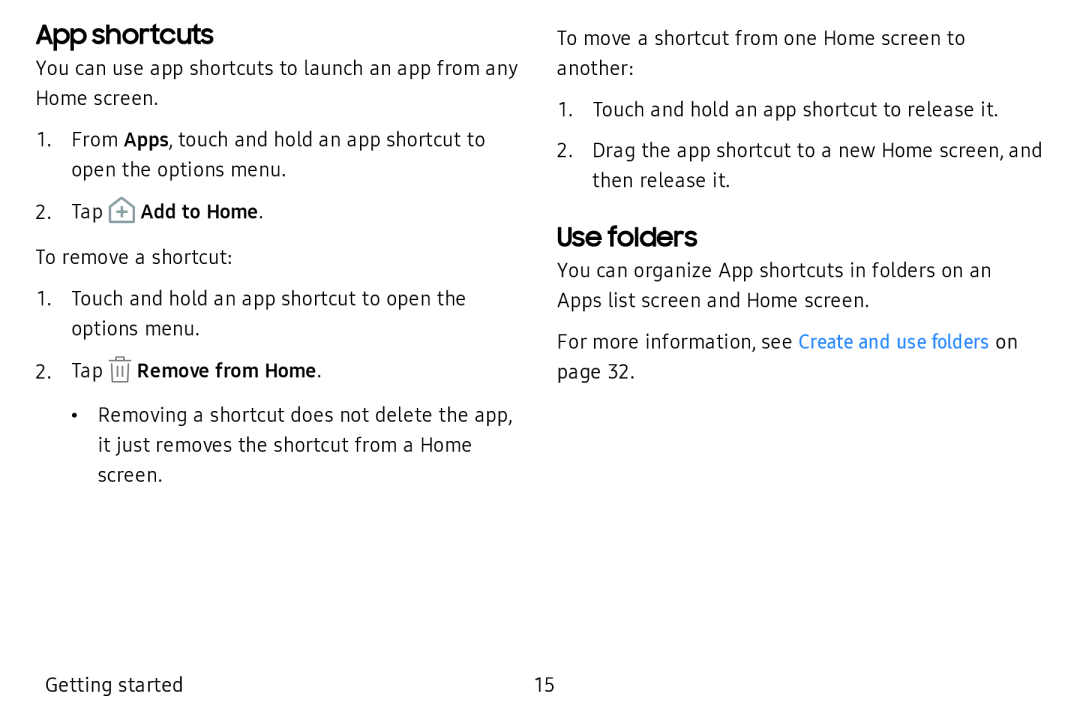App shortcuts
You can use app shortcuts to launch an app from any Home screen.
1.From Apps, touch and hold an app shortcut to open the options menu.
2.Tap ![]() Add to Home.
Add to Home.
To remove a shortcut:
1.Touch and hold an app shortcut to open the options menu.
2.Tap ![]() Remove from Home.
Remove from Home.
•Removing a shortcut does not delete the app, it just removes the shortcut from a Home screen.
To move a shortcut from one Home screen to another:
1.Touch and hold an app shortcut to release it.
2.Drag the app shortcut to a new Home screen, and then release it.
Use folders
You can organize App shortcuts in folders on an Apps list screen and Home screen.
For more information, see Create and use folders on page 32.
Getting started | 15 |