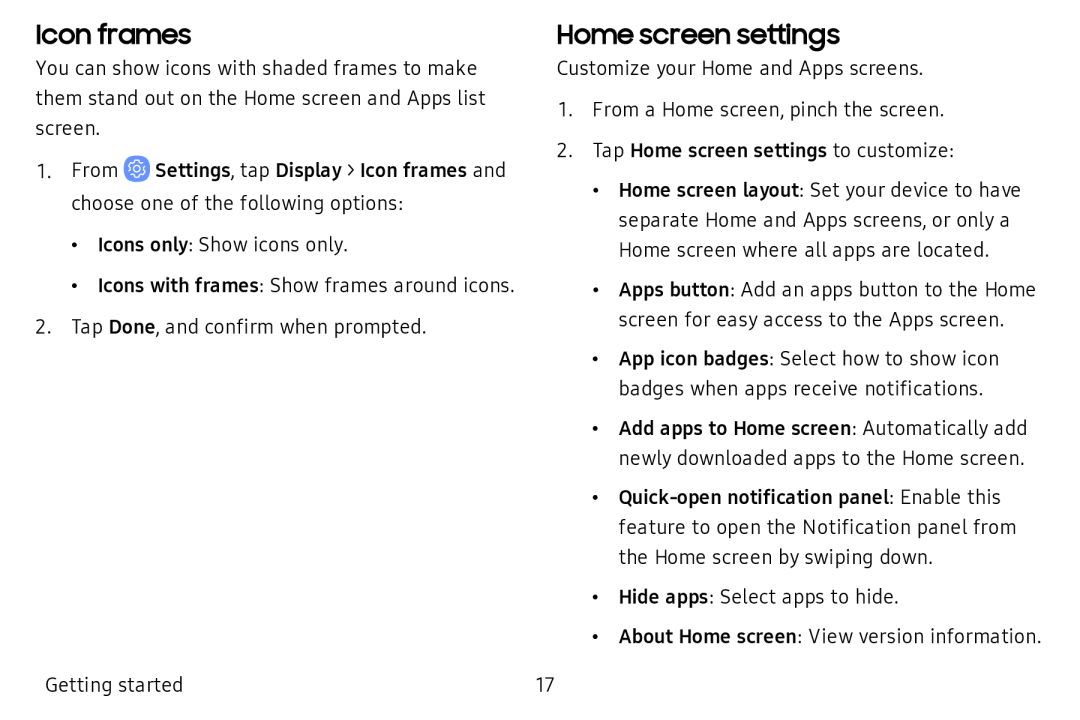Icon frames
You can show icons with shaded frames to make them stand out on the Home screen and Apps list screen.
1.From ![]() Settings, tap Display > Icon frames and choose one of the following options:
Settings, tap Display > Icon frames and choose one of the following options:
•Icons only: Show icons only.
•Icons with frames: Show frames around icons.
2.Tap Done, and confirm when prompted.
Home screen settings
Customize your Home and Apps screens.
1.From a Home screen, pinch the screen.
2.Tap Home screen settings to customize:
•Home screen layout: Set your device to have separate Home and Apps screens, or only a Home screen where all apps are located.
•Apps button: Add an apps button to the Home screen for easy access to the Apps screen.
•App icon badges: Select how to show icon badges when apps receive notifications.
•Add apps to Home screen: Automatically add newly downloaded apps to the Home screen.
•
•Hide apps: Select apps to hide.
•About Home screen: View version information.
Getting started | 17 |