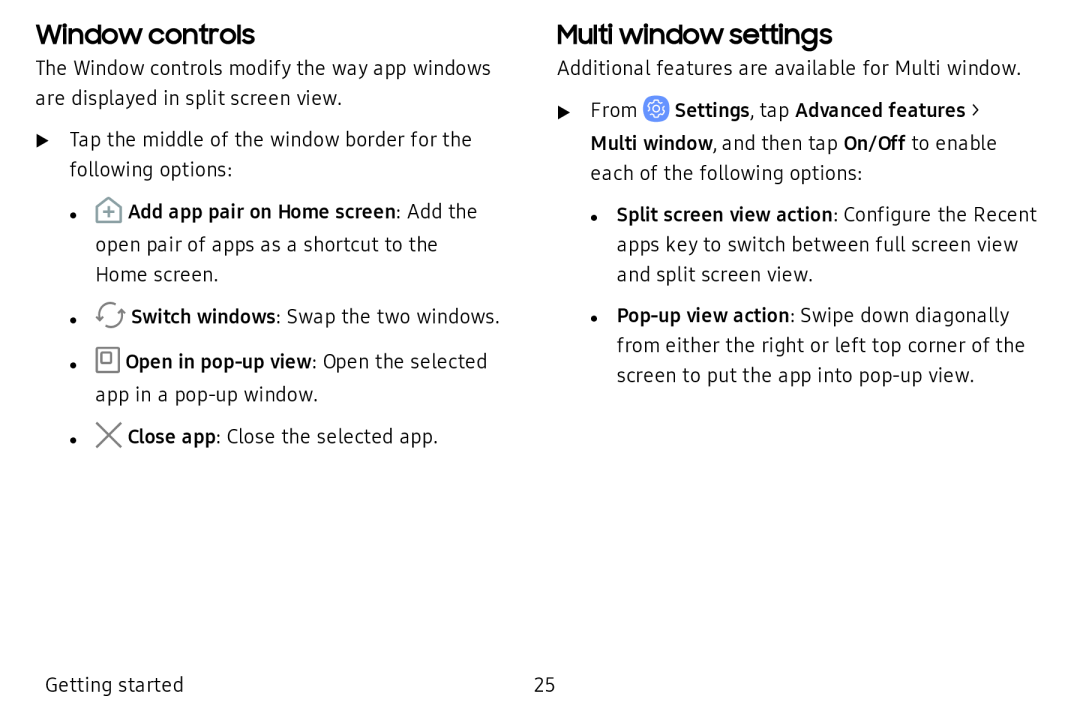Window controls
The Window controls modify the way app windows are displayed in split screen view.
uTap the middle of the window border for the following options:
•![]() Add app pair on Home screen: Add the open pair of apps as a shortcut to the Home screen.
Add app pair on Home screen: Add the open pair of apps as a shortcut to the Home screen.
•![]() Switch windows: Swap the two windows.
Switch windows: Swap the two windows.
•![]() Open in
Open in
•X Close app: Close the selected app.
Multi window settings
Additional features are available for Multi window.
uFrom ![]() Settings, tap Advanced features > Multi window, and then tap On/Off to enable each of the following options:
Settings, tap Advanced features > Multi window, and then tap On/Off to enable each of the following options:
• Split screen view action: Configure the Recent apps key to switch between full screen view and split screen view.
•
Getting started | 25 |