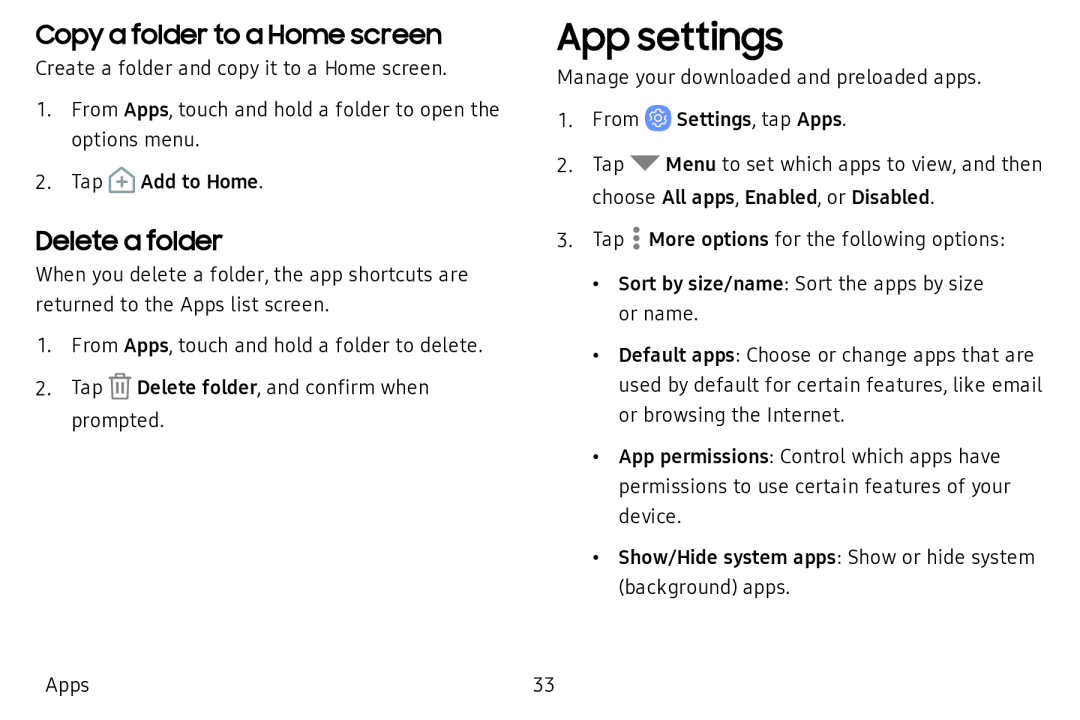Copy a folder to a Home screen
Create a folder and copy it to a Home screen.
1.From Apps, touch and hold a folder to open the options menu.
2.Tap ![]() Add to Home.
Add to Home.
Delete a folder
When you delete a folder, the app shortcuts are returned to the Apps list screen.
1.From Apps, touch and hold a folder to delete.
2.Tap ![]() Delete folder, and confirm when prompted.
Delete folder, and confirm when prompted.
App settings
Manage your downloaded and preloaded apps.
1.From ![]() Settings, tap Apps.
Settings, tap Apps.
2.Tap ![]() Menu to set which apps to view, and then choose All apps, Enabled, or Disabled.
Menu to set which apps to view, and then choose All apps, Enabled, or Disabled.
3.Tap ![]() More options for the following options:
More options for the following options:
•Sort by size/name: Sort the apps by size or name.
•Default apps: Choose or change apps that are used by default for certain features, like email or browsing the Internet.
•App permissions: Control which apps have permissions to use certain features of your device.
•Show/Hide system apps: Show or hide system (background) apps.
Apps | 33 |