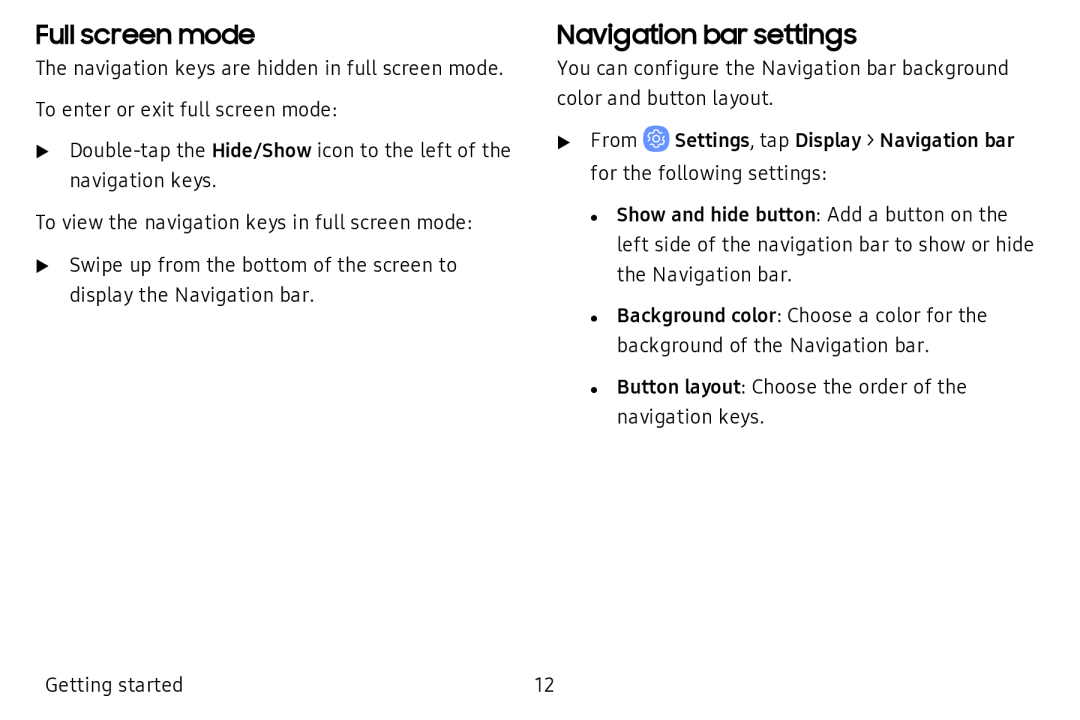Full screen mode
The navigation keys are hidden in full screen mode.
To enter or exit full screen mode:
u
To view the navigation keys in full screen mode:
uSwipe up from the bottom of the screen to display the Navigation bar.
Navigation bar settings
You can configure the Navigation bar background color and button layout.
uFrom ![]() Settings, tap Display > Navigation bar for the following settings:
Settings, tap Display > Navigation bar for the following settings:
• Show and hide button: Add a button on the left side of the navigation bar to show or hide the Navigation bar.
• Background color: Choose a color for the background of the Navigation bar.
• Button layout: Choose the order of the navigation keys.
Getting started | 12 |