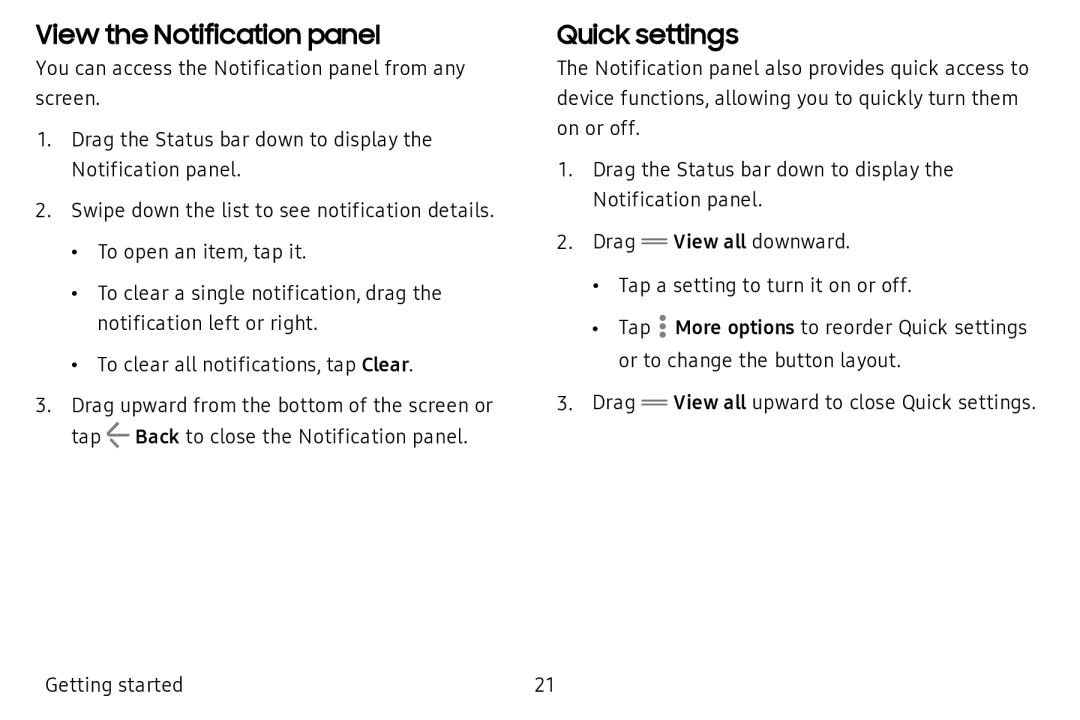
View the Notification panel
You can access the Notification panel from any screen.
1.Drag the Status bar down to display the Notification panel.
2.Swipe down the list to see notification details.
•To open an item, tap it.
•To clear a single notification, drag the notification left or right.
•To clear all notifications, tap Clear.
3.Drag upward from the bottom of the screen or tap L' Back to close the Notification panel.
Quick settings
The Notification panel also provides quick access to device functions, allowing you to quickly turn them on or off.
1.Drag the Status bar down to display the Notification panel.
2.Drag ![]() View all downward.
View all downward.
•Tap a setting to turn it on or off.
•Tap ![]() More options to reorder Quick settings or to change the button layout.
More options to reorder Quick settings or to change the button layout.
3.Drag ![]() View all upward to close Quick settings.
View all upward to close Quick settings.
Getting started | 21 |