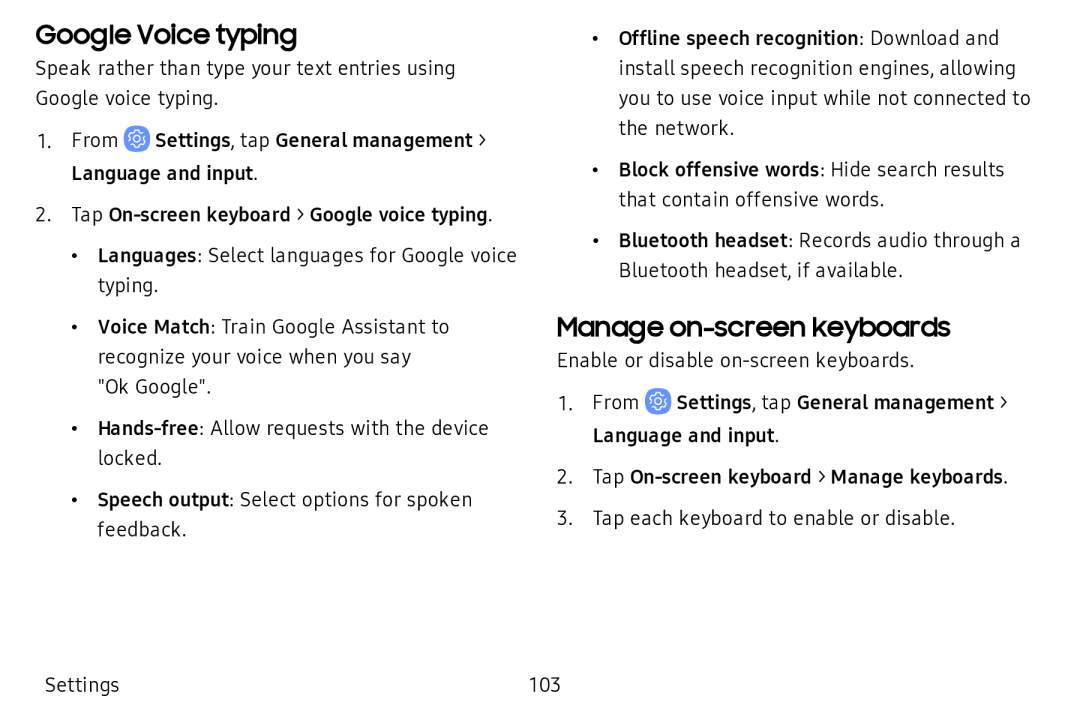Google Voice typing
Speak rather than type your text entries using Google voice typing.
1.From ![]() Settings, tap General management > Language and input.
Settings, tap General management > Language and input.
2.Tap
•Languages: Select languages for Google voice typing.
•Voice Match: Train Google Assistant to recognize your voice when you say "Ok Google".
•
•Speech output: Select options for spoken feedback.
•Offline speech recognition: Download and install speech recognition engines, allowing you to use voice input while not connected to the network.
•Block offensive words: Hide search results that contain offensive words.
•Bluetooth headset: Records audio through a Bluetooth headset, if available.
Manage on-screen keyboards
Enable or disable
1.From ![]() Settings, tap General management > Language and input.
Settings, tap General management > Language and input.
2.Tap
3.Tap each keyboard to enable or disable.
Settings | 103 |