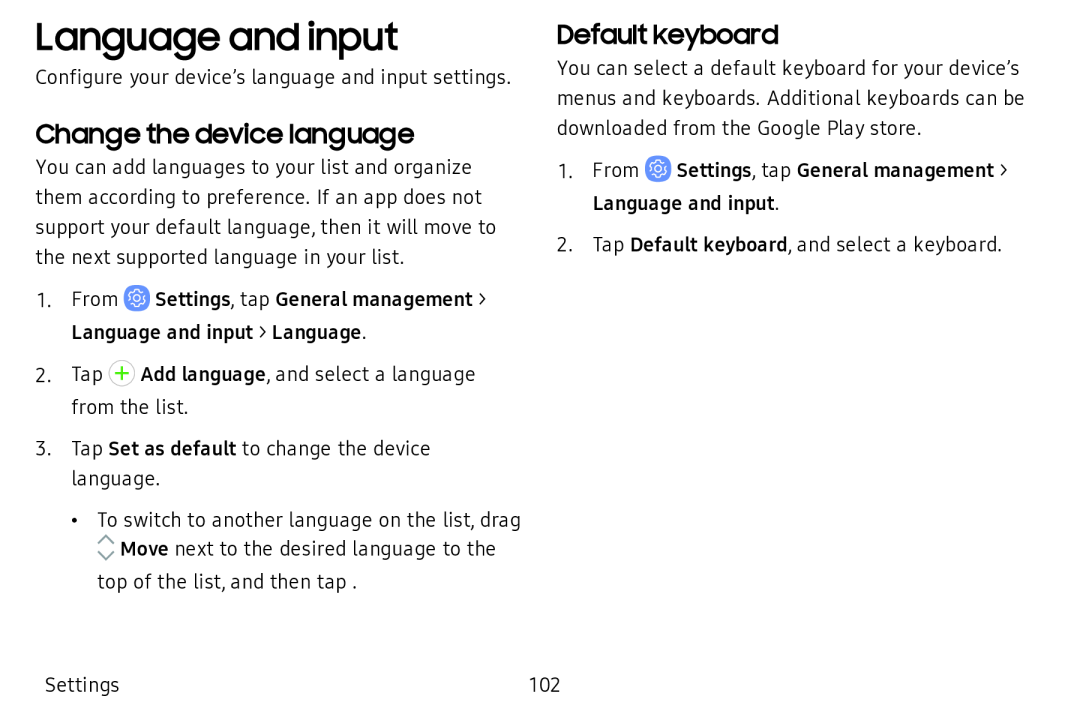Language and input
Configure your device’s language and input settings.
Change the device language
You can add languages to your list and organize them according to preference. If an app does not support your default language, then it will move to the next supported language in your list.
1.From ![]() Settings, tap General management > Language and input > Language.
Settings, tap General management > Language and input > Language.
2.Tap + Add language, and select a language from the list.
3.Tap Set as default to change the device language.
• To switch to another language on the list, drag
/'. | Move next to the desired language to the |
V |
top of the list, and then tap .
Default keyboard
You can select a default keyboard for your device’s menus and keyboards. Additional keyboards can be downloaded from the Google Play store.
1.From ![]() Settings, tap General management > Language and input.
Settings, tap General management > Language and input.
2.Tap Default keyboard, and select a keyboard.
Settings | 102 |