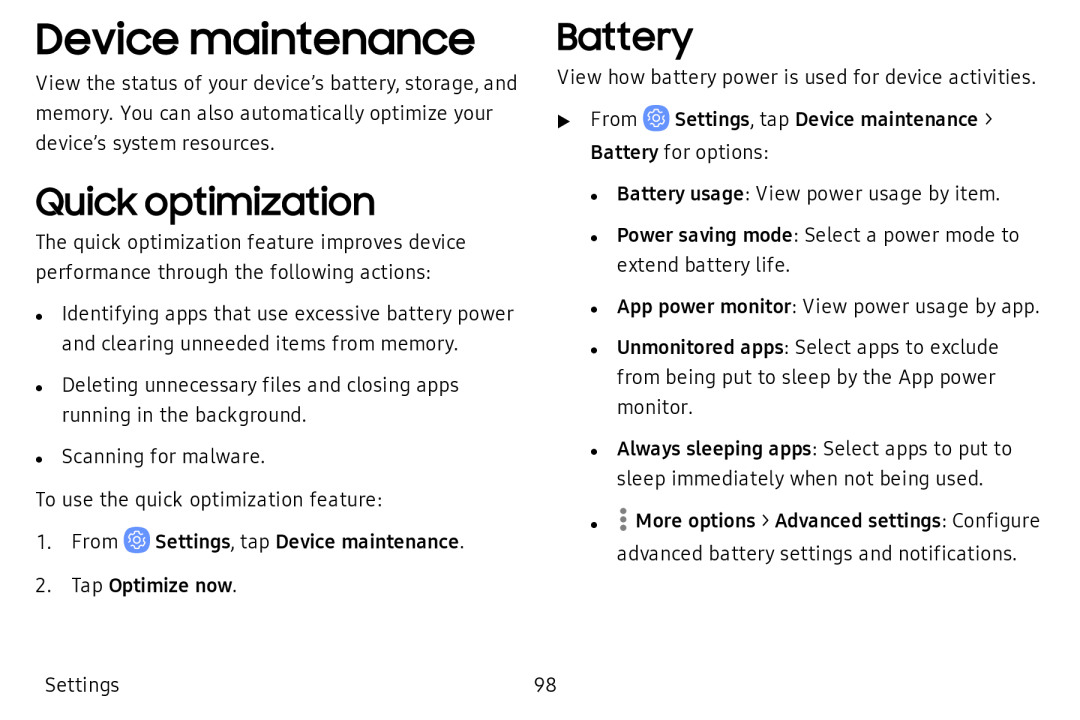Device maintenance
View the status of your device’s battery, storage, and memory. You can also automatically optimize your device’s system resources.
Quick optimization
The quick optimization feature improves device performance through the following actions:
•Identifying apps that use excessive battery power and clearing unneeded items from memory.
•Deleting unnecessary files and closing apps running in the background.
•Scanning for malware.
To use the quick optimization feature:
1.From ![]() Settings, tap Device maintenance.
Settings, tap Device maintenance.
2.Tap Optimize now.
Battery
View how battery power is used for device activities.
uFrom ![]() Settings, tap Device maintenance > Battery for options:
Settings, tap Device maintenance > Battery for options:
• Battery usage: View power usage by item.
• Power saving mode: Select a power mode to extend battery life.
• App power monitor: View power usage by app.
• Unmonitored apps: Select apps to exclude from being put to sleep by the App power monitor.
• Always sleeping apps: Select apps to put to sleep immediately when not being used.
•![]() More options > Advanced settings: Configure advanced battery settings and notifications.
More options > Advanced settings: Configure advanced battery settings and notifications.
Settings | 98 |