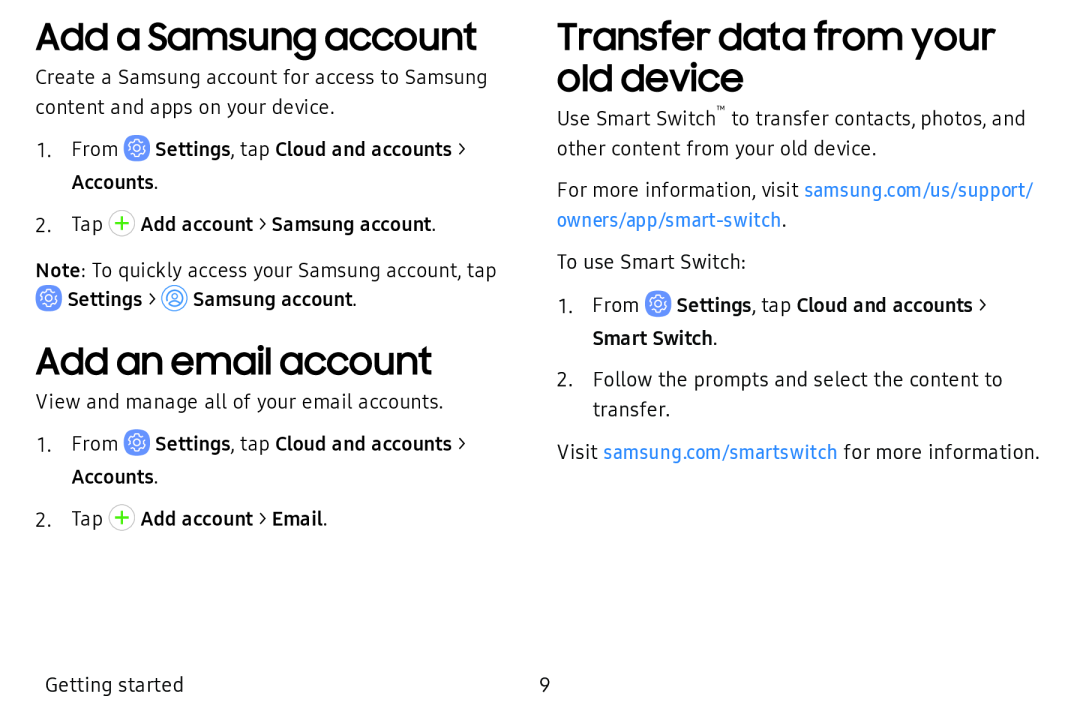Add a Samsung account
Create a Samsung account for access to Samsung content and apps on your device.
1.From ![]() Settings, tap Cloud and accounts > Accounts.
Settings, tap Cloud and accounts > Accounts.
2.Tap + Add account > Samsung account.
Note: To quickly access your Samsung account, tap ![]() Settings >
Settings > ![]() Samsung account.
Samsung account.
Add an email account
View and manage all of your email accounts.
1.From ![]() Settings, tap Cloud and accounts > Accounts.
Settings, tap Cloud and accounts > Accounts.
2.Tap + Add account > Email.
Transfer data from your old device
Use Smart Switch™ to transfer contacts, photos, and other content from your old device.
For more information, visit samsung.com/us/support/
To use Smart Switch:
1.From ![]() Settings, tap Cloud and accounts > Smart Switch.
Settings, tap Cloud and accounts > Smart Switch.
2.Follow the prompts and select the content to transfer.
Visit samsung.com/smartswitch for more information.
Getting started | 9 |