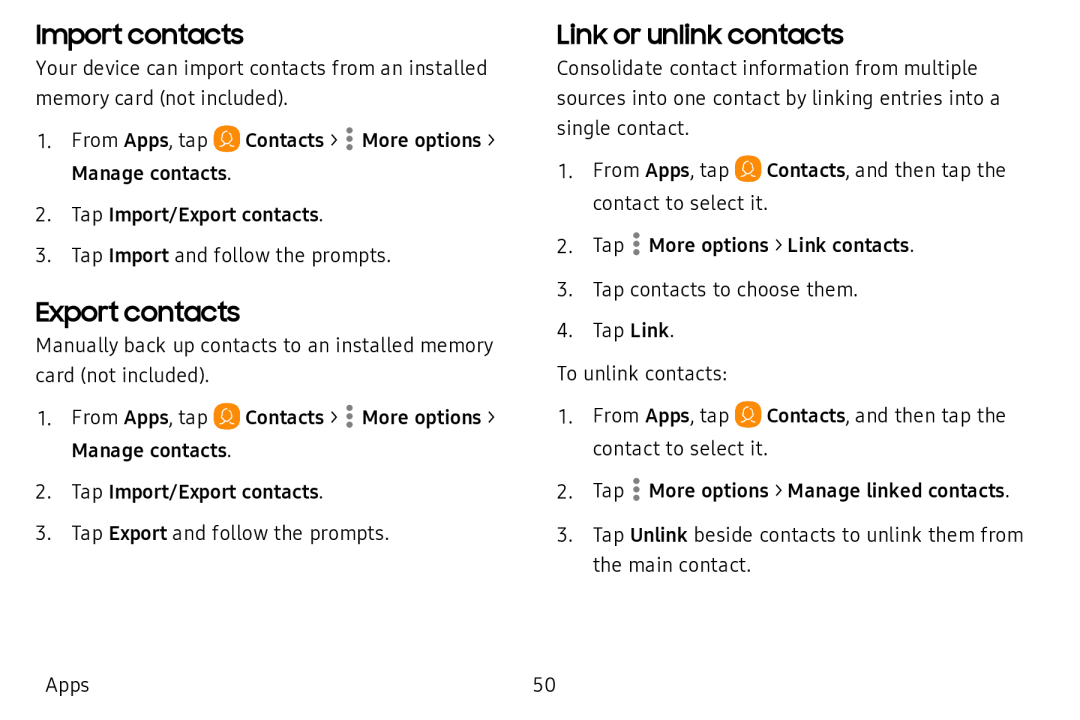
Import contacts
Your device can import contacts from an installed memory card (not included).
1.From Apps, tap ![]() Contacts >
Contacts > ![]() More options > Manage contacts.
More options > Manage contacts.
2.Tap Import/Export contacts.
3.Tap Import and follow the prompts.
Export contacts
Manually back up contacts to an installed memory card (not included).
1.From Apps, tap ![]() Contacts >
Contacts > ![]() More options > Manage contacts.
More options > Manage contacts.
2.Tap Import/Export contacts.
3.Tap Export and follow the prompts.
Link or unlink contacts
Consolidate contact information from multiple sources into one contact by linking entries into a single contact.
1.From Apps, tap ![]() Contacts, and then tap the contact to select it.
Contacts, and then tap the contact to select it.
2.Tap ![]() More options > Link contacts.
More options > Link contacts.
3.Tap contacts to choose them.
4.Tap Link.
To unlink contacts:
1.From Apps, tap ![]() Contacts, and then tap the contact to select it.
Contacts, and then tap the contact to select it.
2.Tap ![]() More options > Manage linked contacts.
More options > Manage linked contacts.
3.Tap Unlink beside contacts to unlink them from the main contact.
Apps | 50 |