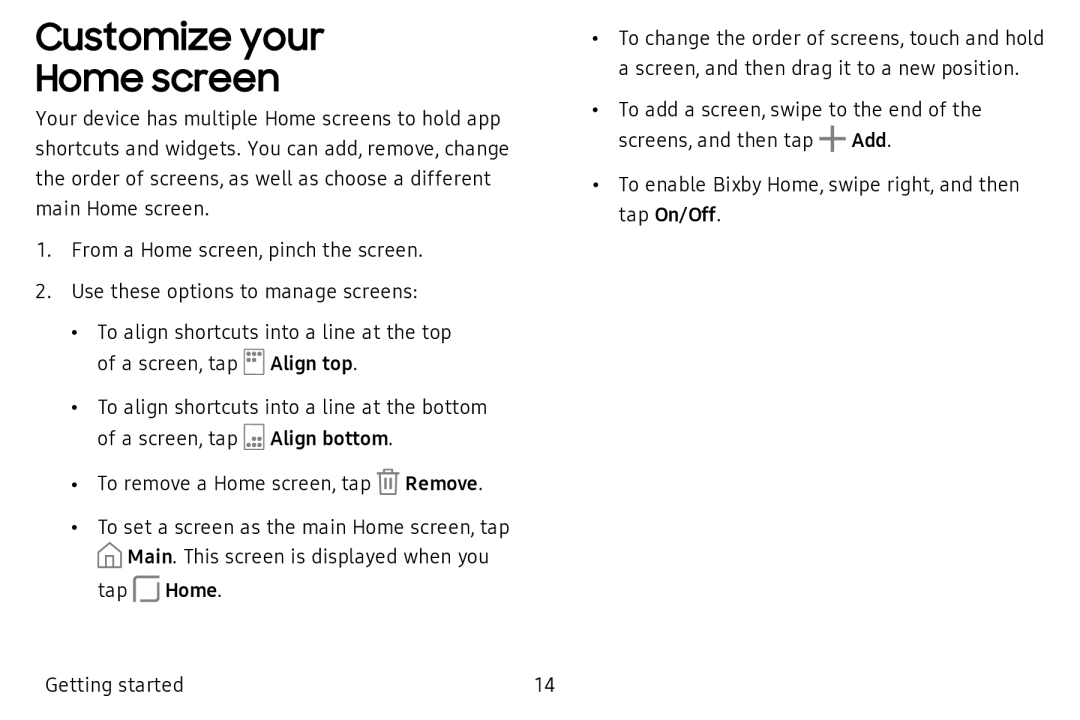
Customize your
Home screen
Your device has multiple Home screens to hold app shortcuts and widgets. You can add, remove, change the order of screens, as well as choose a different main Home screen.
1. From a Home screen, pinch the screen.
2. Use these options to manage screens:
• To align shortcuts into a line at the top
f::i] of a screen, tap LJ Align top.
• To align shortcuts into a line at the bottom of a screen, tap ![]() Align bottom.
Align bottom.
• To remove a Home screen, tap ![]() Remove.
Remove.
•To set a screen as the main Home screen, tap ![]() Main. This screen is displayed when you
Main. This screen is displayed when you
tap Home.
•To change the order of screens, touch and hold a screen, and then drag it to a new position.
•To add a screen, swipe to the end of the screens, and then tap +Add.
•To enable Bixby Home, swipe right, and then tap On/Off.
Getting started | 14 |