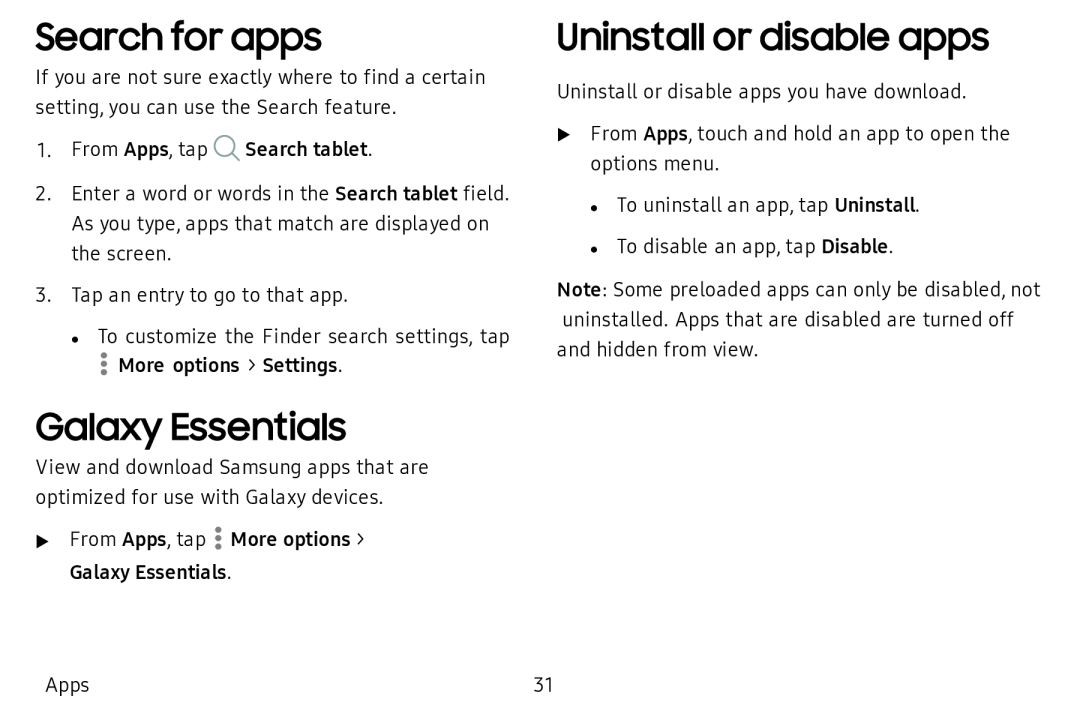
Search for apps
If you are not sure exactly where to find a certain setting, you can use the Search feature.
1.From Apps, tap Q Search tablet.
2.Enter a word or words in the Search tablet field. As you type, apps that match are displayed on the screen.
3.Tap an entry to go to that app.
• To customize the Finder search settings, tap
![]() More options > Settings.
More options > Settings.
Galaxy Essentials
View and download Samsung apps that are optimized for use with Galaxy devices.
u From Apps, tap ![]() More options > Galaxy Essentials.
More options > Galaxy Essentials.
Uninstall or disable apps
Uninstall or disable apps you have download.
uFrom Apps, touch and hold an app to open the options menu.
• To uninstall an app, tap Uninstall. • To disable an app, tap Disable.
Note: Some preloaded apps can only be disabled, not uninstalled. Apps that are disabled are turned off and hidden from view.
Apps | 31 |