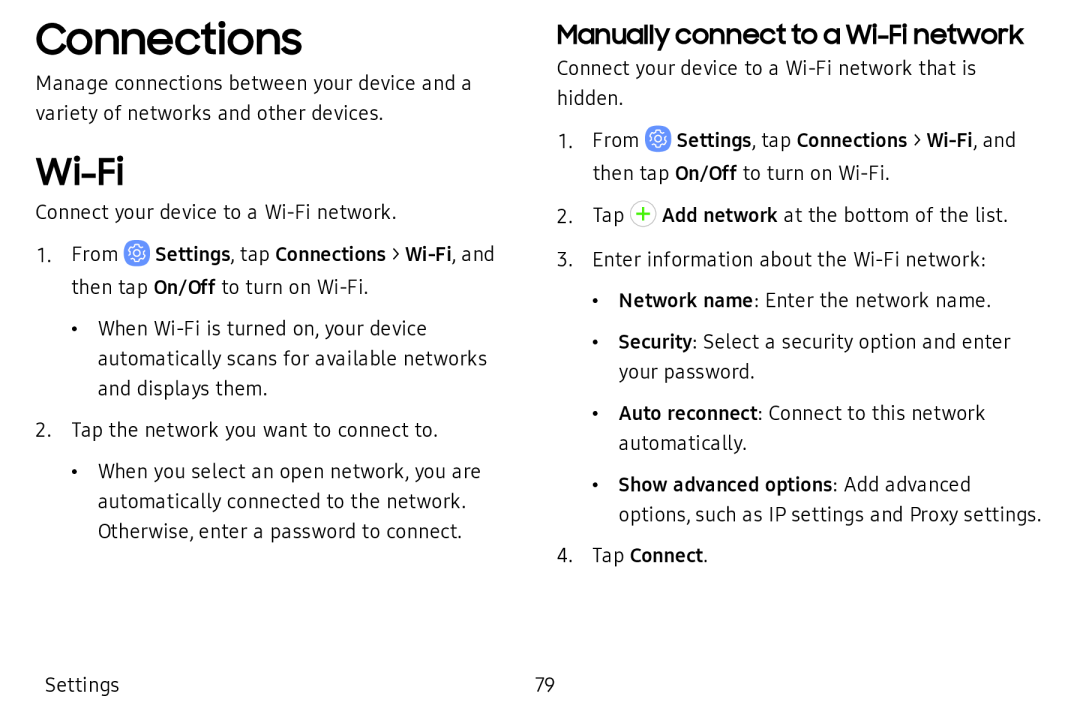Connections
Manage connections between your device and a variety of networks and other devices.
Wi-Fi
Connect your device to a
1.From ![]() Settings, tap Connections >
Settings, tap Connections >
•When
2.Tap the network you want to connect to.
•When you select an open network, you are automatically connected to the network. Otherwise, enter a password to connect.
Manually connect to a Wi-Fi network
Connect your device to a
1.From ![]() Settings, tap Connections >
Settings, tap Connections >
2.Tap ![]() Add network at the bottom of the list.
Add network at the bottom of the list.
3.Enter information about the
•Network name: Enter the network name.
•Security: Select a security option and enter your password.
•Auto reconnect: Connect to this network automatically.
•Show advanced options: Add advanced options, such as IP settings and Proxy settings.
4.Tap Connect.
Settings | 79 |