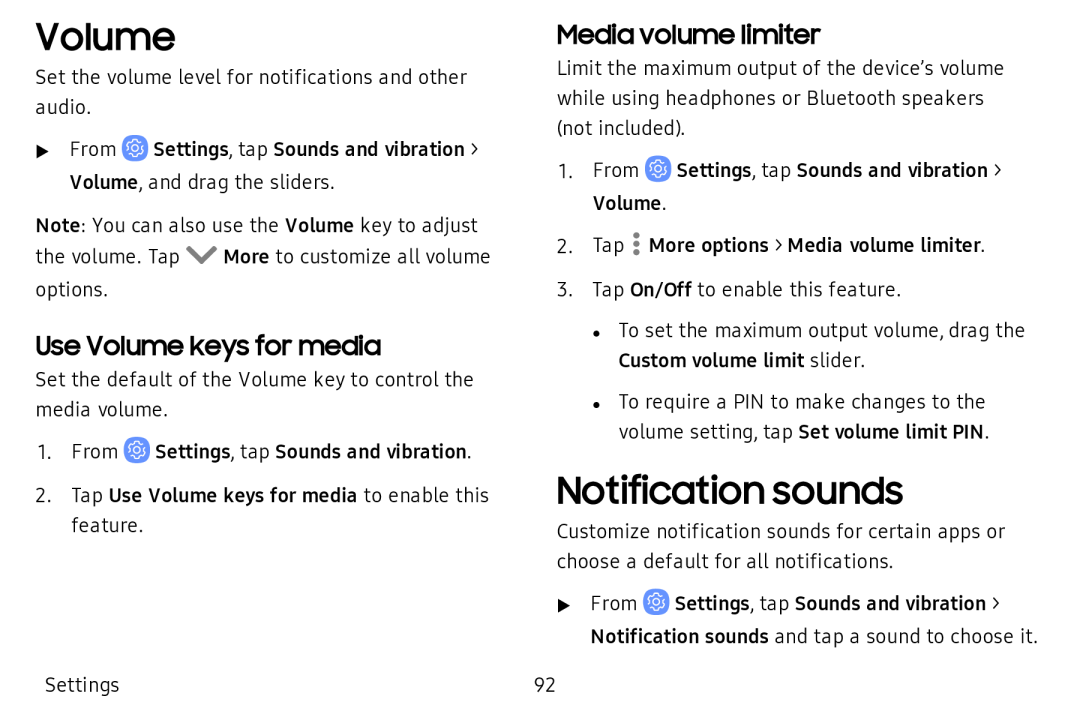Volume
Set the volume level for notifications and other audio.
uFrom ![]() Settings, tap Sounds and vibration > Volume, and drag the sliders.
Settings, tap Sounds and vibration > Volume, and drag the sliders.
Note: You can also use the Volume key to adjust
the volume. Tap V | More to customize all volume |
options. |
|
Use Volume keys for media
Set the default of the Volume key to control the media volume.
1.From ![]() Settings, tap Sounds and vibration.
Settings, tap Sounds and vibration.
2.Tap Use Volume keys for media to enable this feature.
Settings
Media volume limiter
Limit the maximum output of the device’s volume while using headphones or Bluetooth speakers (not included).
1.From ![]() Settings, tap Sounds and vibration > Volume.
Settings, tap Sounds and vibration > Volume.
2.Tap ![]() More options > Media volume limiter.
More options > Media volume limiter.
3.Tap On/Off to enable this feature.
• To set the maximum output volume, drag the Custom volume limit slider.
• To require a PIN to make changes to the volume setting, tap Set volume limit PIN.
Notification sounds
Customize notification sounds for certain apps or choose a default for all notifications.
uFrom ![]() Settings, tap Sounds and vibration > Notification sounds and tap a sound to choose it.
Settings, tap Sounds and vibration > Notification sounds and tap a sound to choose it.
92