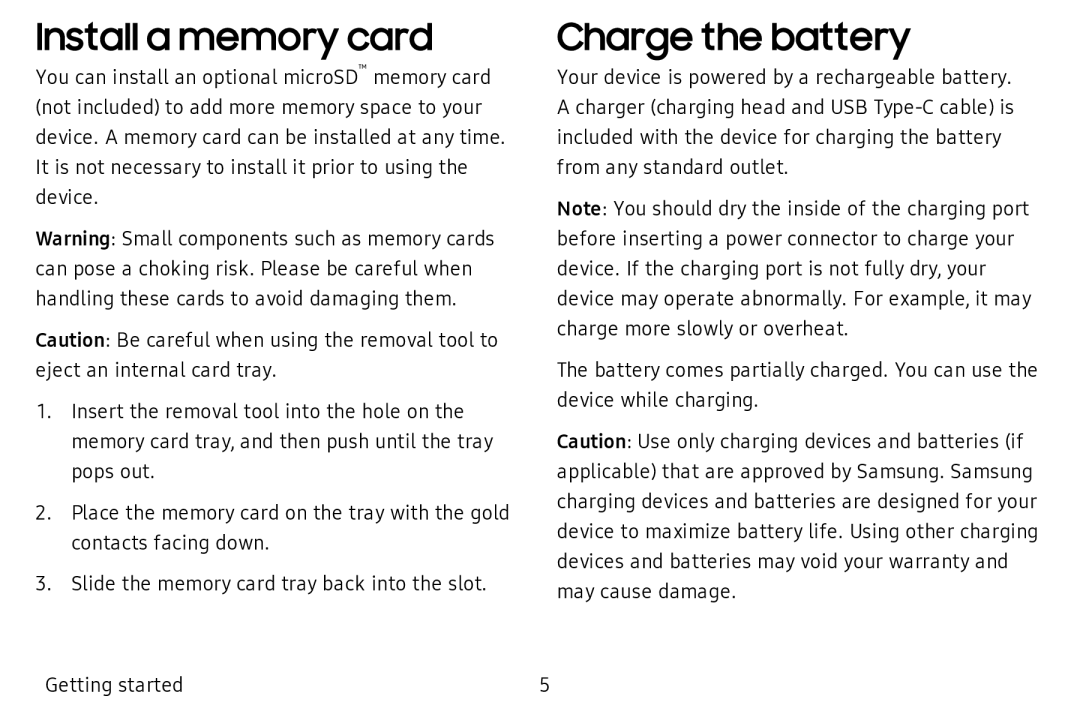Install a memory card
You can install an optional microSD™ memory card (not included) to add more memory space to your device. A memory card can be installed at any time. It is not necessary to install it prior to using the device.
Warning: Small components such as memory cards can pose a choking risk. Please be careful when handling these cards to avoid damaging them.
Caution: Be careful when using the removal tool to eject an internal card tray.
1.Insert the removal tool into the hole on the memory card tray, and then push until the tray pops out.
2.Place the memory card on the tray with the gold contacts facing down.
3.Slide the memory card tray back into the slot.
Charge the battery
Your device is powered by a rechargeable battery. A charger (charging head and USB
Note: You should dry the inside of the charging port before inserting a power connector to charge your device. If the charging port is not fully dry, your device may operate abnormally. For example, it may charge more slowly or overheat.
The battery comes partially charged. You can use the device while charging.
Caution: Use only charging devices and batteries (if applicable) that are approved by Samsung. Samsung charging devices and batteries are designed for your device to maximize battery life. Using other charging devices and batteries may void your warranty and may cause damage.
Getting started | 5 |