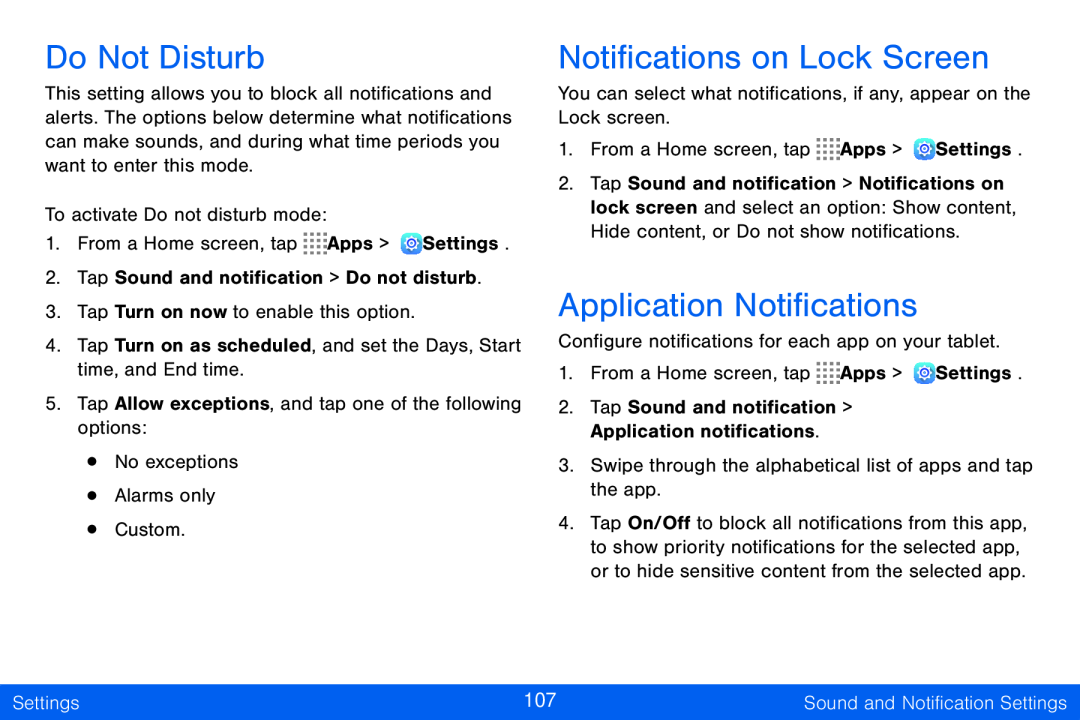
Do Not Disturb
This setting allows you to block all notifications and alerts. The options below determine what notifications can make sounds, and during what time periods you want to enter this mode.
To activate Do not disturb mode:
1.From a Home screen, tap ![]()
![]()
![]()
![]() Apps >
Apps > ![]() Settings.
Settings.
2.Tap Sound and notification > Do not disturb.
3.Tap Turn on now to enable this option.
4.Tap Turn on as scheduled, and set the Days, Start time, and End time.
5.Tap Allow exceptions, and tap one of the following options:
•No exceptions
•Alarms only
•Custom.
Notifications on Lock Screen
You can select what notifications, if any, appear on the Lock screen.
1.From a Home screen, tap ![]()
![]()
![]()
![]() Apps >
Apps > ![]() Settings.
Settings.
2.Tap Sound and notification > Notifications on lock screen and select an option: Show content, Hide content, or Do not show notifications.
Application Notifications
Configure notifications for each app on your tablet.
1.From a Home screen, tap ![]()
![]()
![]()
![]() Apps >
Apps > ![]() Settings.
Settings.
2.Tap Sound and notification > Application notifications.
3.Swipe through the alphabetical list of apps and tap the app.
4.Tap On/Off to block all notifications from this app, to show priority notifications for the selected app, or to hide sensitive content from the selected app.
Settings | 107 | Sound and Notification Settings |
|
|
|