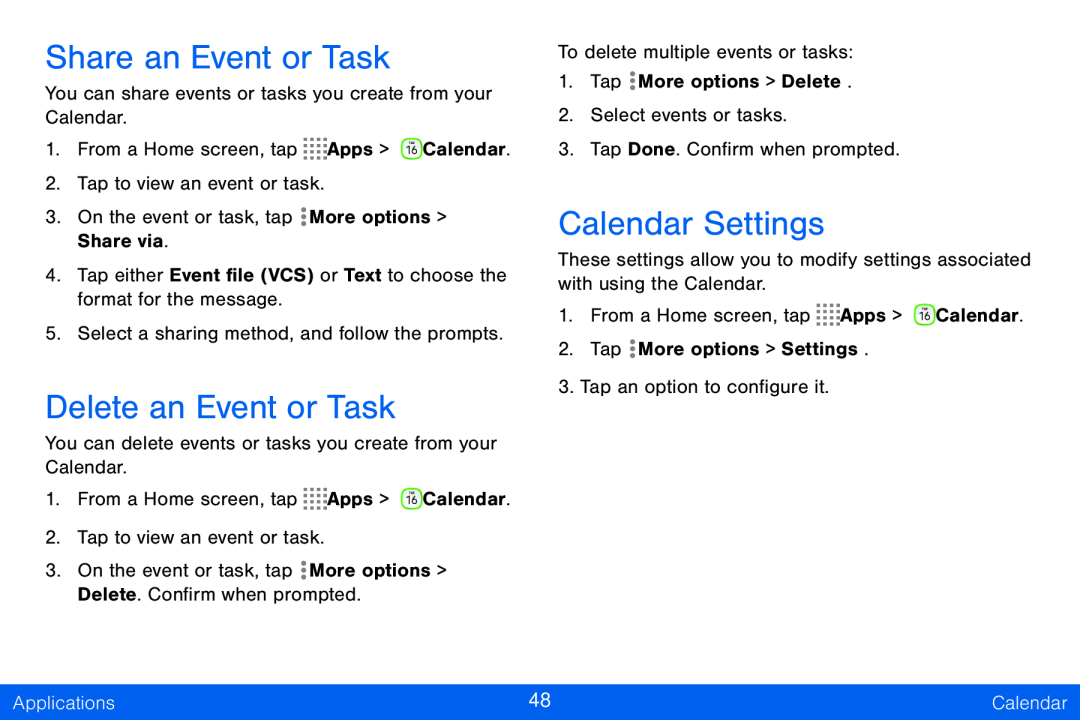
Share an Event or Task
You can share events or tasks you create from your Calendar.
1.From a Home screen, tap ![]()
![]()
![]()
![]() Apps >
Apps > ![]() Calendar.
Calendar.
2.Tap to view an event or task.
3.On the event or task, tap ![]() More options > Share via.
More options > Share via.
4.Tap either Event file (VCS) or Text to choose the format for the message.
5.Select a sharing method, and follow the prompts.
Delete an Event or Task
You can delete events or tasks you create from your Calendar.
1.From a Home screen, tap ![]()
![]()
![]()
![]() Apps >
Apps > ![]() Calendar.
Calendar.
2.Tap to view an event or task.
3.On the event or task, tap ![]() More options > Delete. Confirm when prompted.
More options > Delete. Confirm when prompted.
To delete multiple events or tasks:
1.Tap ![]() More options > Delete.
More options > Delete.
2.Select events or tasks.
3.Tap Done. Confirm when prompted.
Calendar Settings
These settings allow you to modify settings associated with using the Calendar.
1.From a Home screen, tap ![]()
![]()
![]()
![]() Apps >
Apps > ![]() Calendar.
Calendar.
2.Tap ![]() More options > Settings.
More options > Settings.
3.Tap an option to configure it.
Applications | 48 | Calendar |
|
|
|