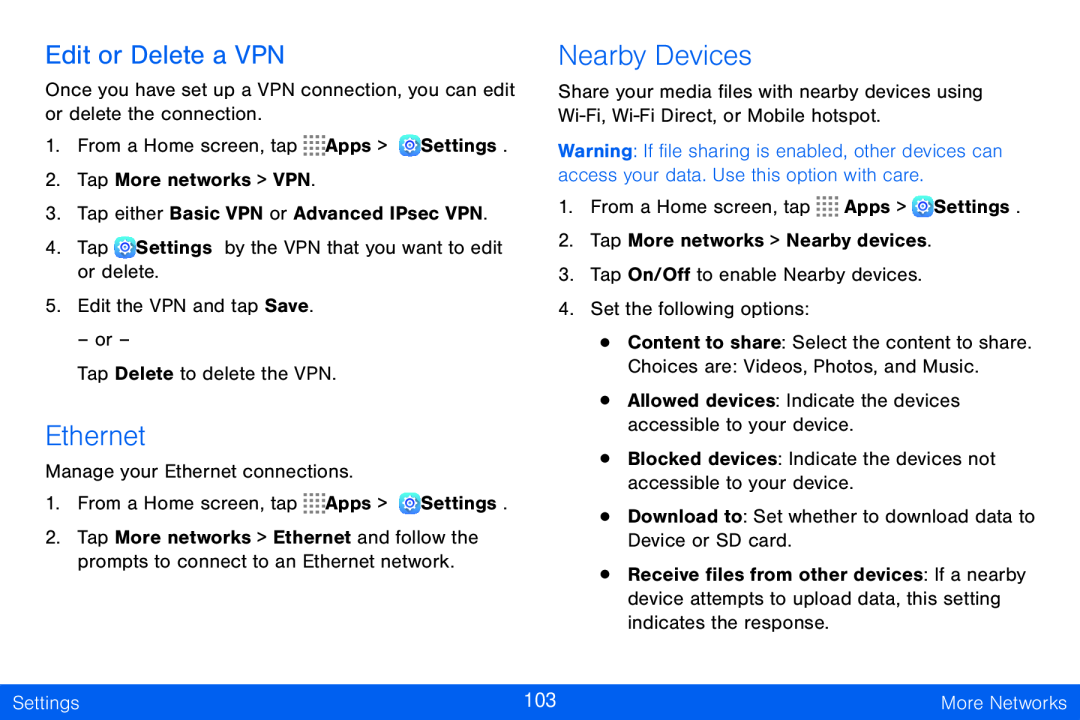Edit or Delete a VPN
Once you have set up a VPN connection, you can edit or delete the connection.
1.From a Home screen, tap ![]()
![]()
![]()
![]() Apps >
Apps > ![]() Settings.
Settings.
2.Tap More networks > VPN.
3.Tap either Basic VPN or Advanced IPsec VPN.
4.Tap ![]() Settings by the VPN that you want to edit or delete.
Settings by the VPN that you want to edit or delete.
5.Edit the VPN and tap Save.
– or –
Tap Delete to delete the VPN.
Ethernet
Manage your Ethernet connections.
1.From a Home screen, tap ![]()
![]()
![]()
![]() Apps >
Apps > ![]() Settings.
Settings.
2.Tap More networks > Ethernet and follow the prompts to connect to an Ethernet network.
Nearby Devices
Share your media files with nearby devices using
Warning: If file sharing is enabled, other devices can access your data. Use this option with care.
1.From a Home screen, tap ![]()
![]()
![]()
![]() Apps >
Apps > ![]() Settings.
Settings.
2.Tap More networks > Nearby devices.
3.Tap On/Off to enable Nearby devices.
4.Set the following options:
•Content to share: Select the content to share.
Choices are: Videos, Photos, and Music.
•Allowed devices: Indicate the devices accessible to your device.
•Blocked devices: Indicate the devices not accessible to your device.
•Download to: Set whether to download data to Device or SD card.
•Receive files from other devices: If a nearby device attempts to upload data, this setting indicates the response.
Settings | 103 | More Networks |
|
|
|