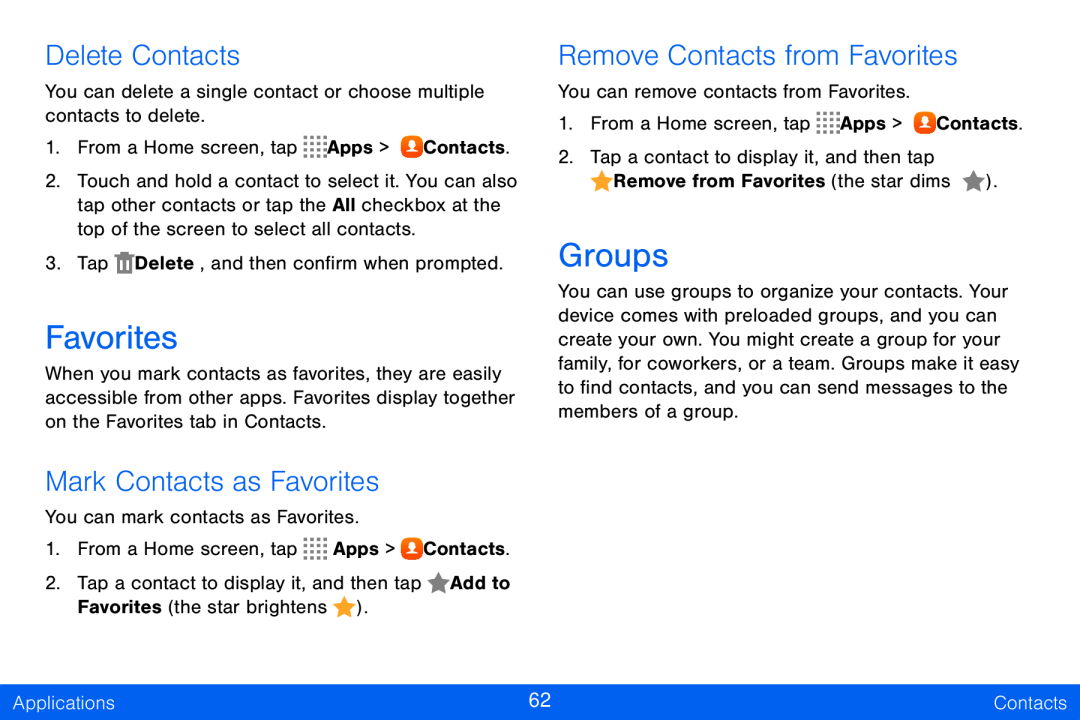
Delete Contacts
You can delete a single contact or choose multiple contacts to delete.
1.From a Home screen, tap ![]()
![]()
![]()
![]() Apps >
Apps > ![]() Contacts.
Contacts.
2.Touch and hold a contact to select it. You can also tap other contacts or tap the All checkbox at the top of the screen to select all contacts.
3.Tap ![]() Delete, and then confirm when prompted.
Delete, and then confirm when prompted.
Favorites
When you mark contacts as favorites, they are easily accessible from other apps. Favorites display together on the Favorites tab in Contacts.
Mark Contacts as Favorites
You can mark contacts as Favorites.
1.From a Home screen, tap ![]()
![]()
![]()
![]() Apps >
Apps > ![]() Contacts.
Contacts.
2.Tap a contact to display it, and then tap ![]() Add to Favorites (the star brightens
Add to Favorites (the star brightens ![]() ).
).
Remove Contacts from Favorites
You can remove contacts from Favorites.
1.From a Home screen, tap ![]()
![]()
![]()
![]() Apps >
Apps > ![]() Contacts.
Contacts.
2.Tap a contact to display it, and then tap
![]() Remove from Favorites (the star dims
Remove from Favorites (the star dims ![]() ).
).
Groups
You can use groups to organize your contacts. Your device comes with preloaded groups, and you can create your own. You might create a group for your family, for coworkers, or a team. Groups make it easy to find contacts, and you can send messages to the members of a group.
Applications | 62 | Contacts |
|
|
|