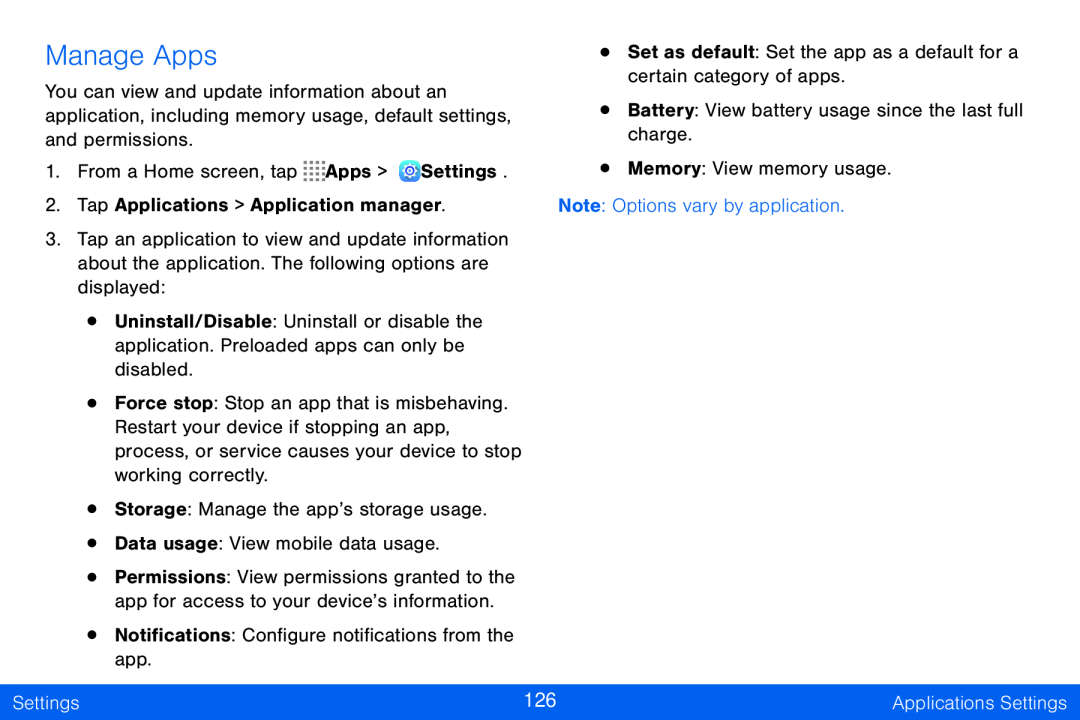Manage Apps
You can view and update information about an application, including memory usage, default settings, and permissions.
1.From a Home screen, tap ![]()
![]()
![]()
![]() Apps >
Apps > ![]() Settings.
Settings.
2.Tap Applications > Application manager.
3.Tap an application to view and update information about the application. The following options are displayed:
•Uninstall/Disable: Uninstall or disable the application. Preloaded apps can only be disabled.
•Force stop: Stop an app that is misbehaving. Restart your device if stopping an app, process, or service causes your device to stop working correctly.
•Storage: Manage the app’s storage usage.
•Data usage: View mobile data usage.
•Permissions: View permissions granted to the app for access to your device’s information.
•Notifications: Configure notifications from the app.
•Set as default: Set the app as a default for a certain category of apps.
•Battery: View battery usage since the last full charge.
•Memory: View memory usage.
Note: Options vary by application.
Settings | 126 | Applications Settings |
|
|
|