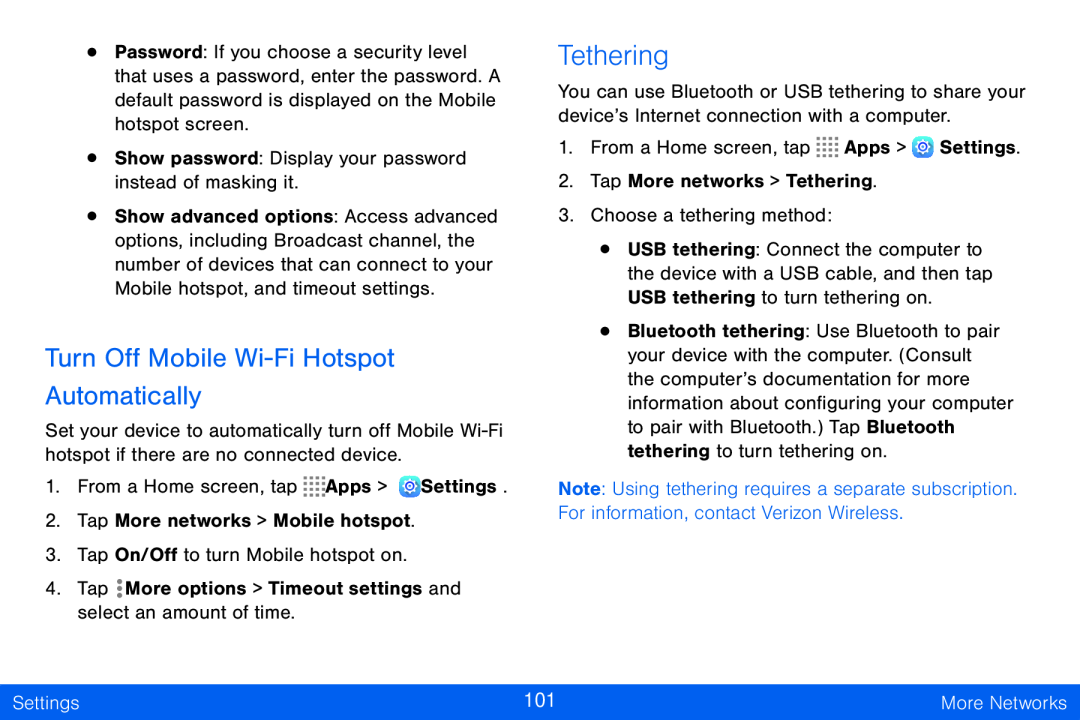•Password: If you choose a security level that uses a password, enter the password. A default password is displayed on the Mobile hotspot screen.
•Show password: Display your password instead of masking it.
•Show advanced options: Access advanced options, including Broadcast channel, the number of devices that can connect to your Mobile hotspot, and timeout settings.
Turn Off Mobile Wi-Fi Hotspot Automatically
Set your device to automatically turn off Mobile
1.From a Home screen, tap ![]()
![]()
![]()
![]() Apps >
Apps > ![]() Settings.
Settings.
2.Tap More networks > Mobile hotspot.
3.Tap On/Off to turn Mobile hotspot on.
4.Tap ![]() More options > Timeout settings and select an amount of time.
More options > Timeout settings and select an amount of time.
Tethering
You can use Bluetooth or USB tethering to share your device’s Internet connection with a computer.
1.From a Home screen, tap ![]()
![]()
![]()
![]() Apps >
Apps > ![]() Settings.
Settings.
2.Tap More networks > Tethering.
3.Choose a tethering method:
•USB tethering: Connect the computer to the device with a USB cable, and then tap USB tethering to turn tethering on.
•Bluetooth tethering: Use Bluetooth to pair your device with the computer. (Consult the computer’s documentation for more information about configuring your computer to pair with Bluetooth.) Tap Bluetooth tethering to turn tethering on.
Note: Using tethering requires a separate subscription. For information, contact Verizon Wireless.
Settings | 101 | More Networks |
|
|
|