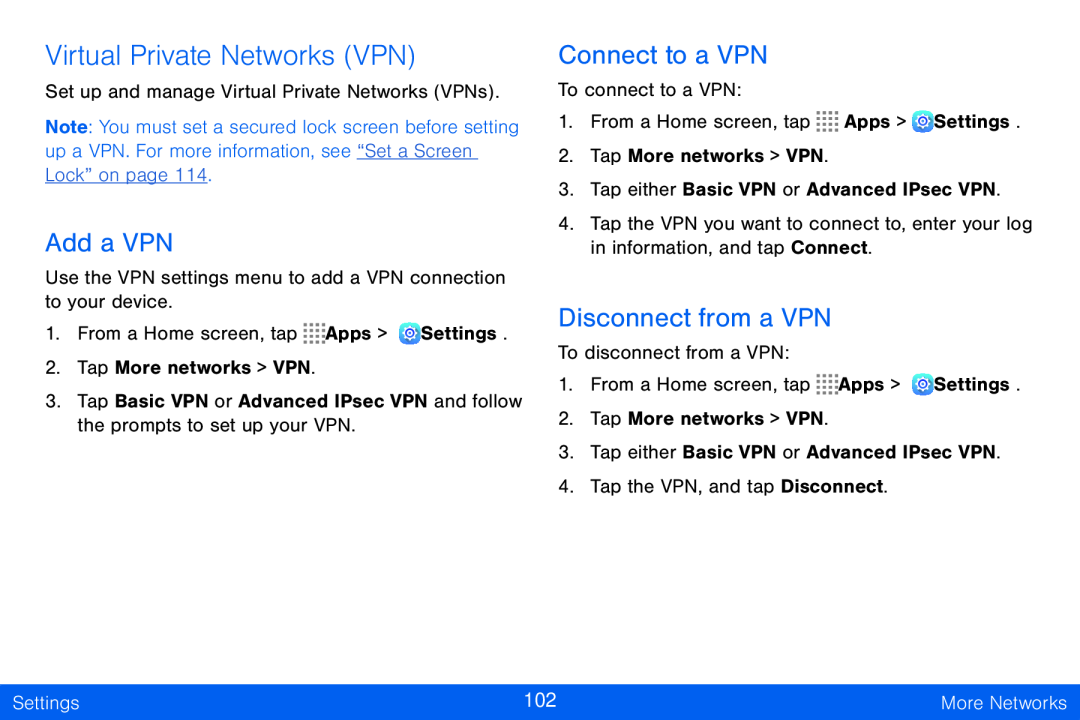
Virtual Private Networks (VPN)
Set up and manage Virtual Private Networks (VPNs).
Note: You must set a secured lock screen before setting up a VPN. For more information, see “Set a Screen Lock” on page 114.
Add a VPN
Use the VPN settings menu to add a VPN connection to your device.
1.From a Home screen, tap ![]()
![]()
![]()
![]() Apps >
Apps > ![]() Settings.
Settings.
2.Tap More networks > VPN.
3.Tap Basic VPN or Advanced IPsec VPN and follow the prompts to set up your VPN.
Connect to a VPN
To connect to a VPN:
1.From a Home screen, tap ![]()
![]()
![]()
![]() Apps >
Apps > ![]() Settings.
Settings.
2.Tap More networks > VPN.
3.Tap either Basic VPN or Advanced IPsec VPN.
4.Tap the VPN you want to connect to, enter your log in information, and tap Connect.
Disconnect from a VPN
To disconnect from a VPN:
1.From a Home screen, tap ![]()
![]()
![]()
![]() Apps >
Apps > ![]() Settings.
Settings.
2.Tap More networks > VPN.
3.Tap either Basic VPN or Advanced IPsec VPN.
4.Tap the VPN, and tap Disconnect.
Settings | 102 | More Networks |
|
|
|