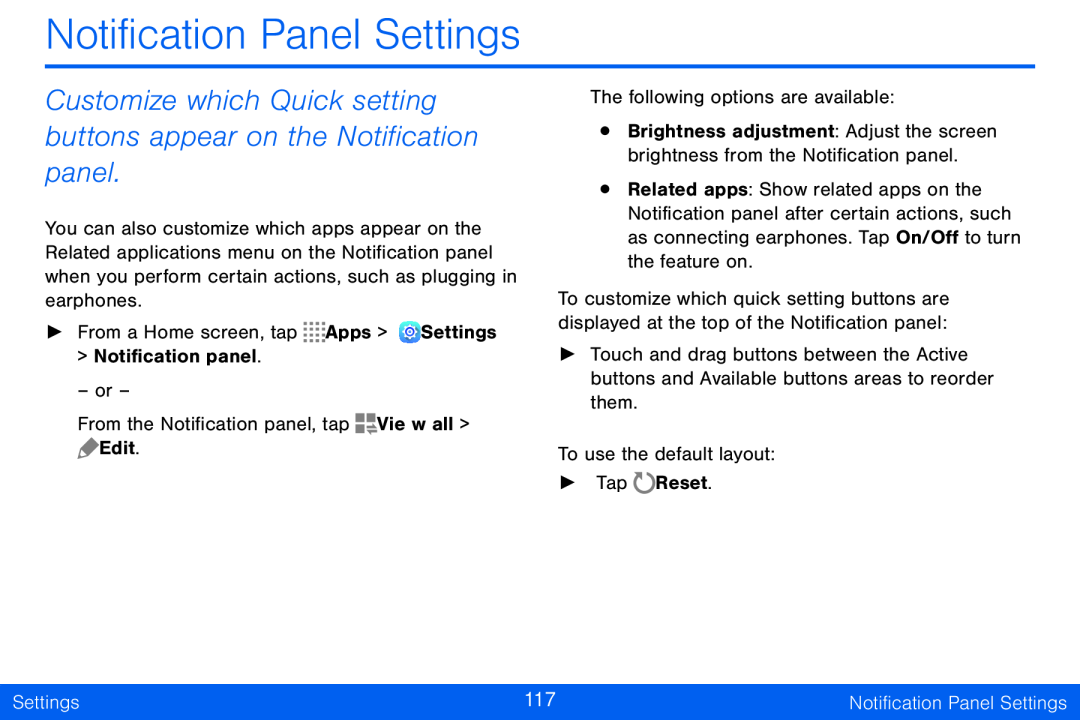
Notification Panel Settings
Customize which Quick setting buttons appear on the Notification panel.
You can also customize which apps appear on the Related applications menu on the Notification panel when you perform certain actions, such as plugging in earphones.
►From a Home screen, tap ![]()
![]()
![]()
![]() Apps >
Apps > ![]() Settings > Notification panel.
Settings > Notification panel.
– or –
From the Notification panel, tap ![]() View all >
View all > ![]() Edit.
Edit.
The following options are available:
•Brightness adjustment: Adjust the screen brightness from the Notification panel.
•Related apps: Show related apps on the Notification panel after certain actions, such as connecting earphones. Tap On/Off to turn the feature on.
To customize which quick setting buttons are displayed at the top of the Notification panel:
►Touch and drag buttons between the Active buttons and Available buttons areas to reorder them.
To use the default layout:
►Tap ![]() Reset.
Reset.
Settings | 117 | Notification Panel Settings |
|
|
|