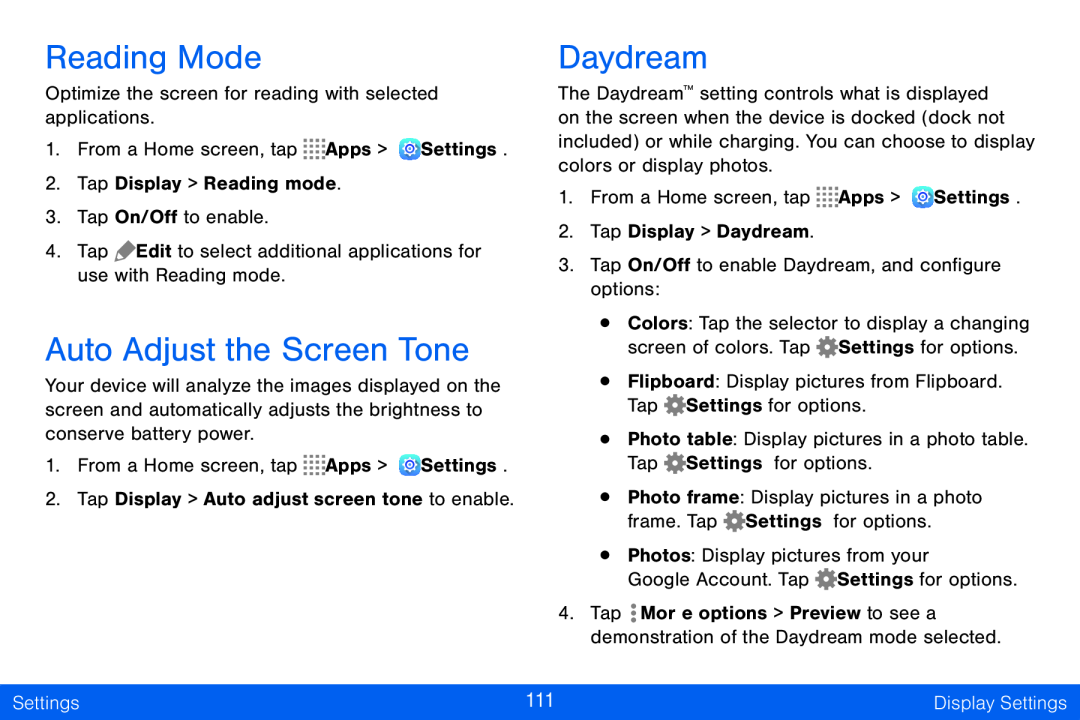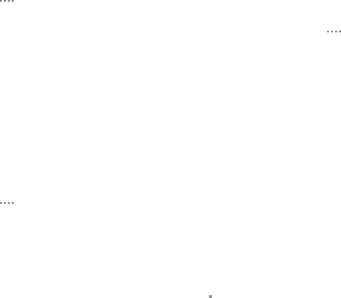
Reading Mode
Optimize the screen for reading with selected applications.
1.From a Home screen, tap ![]()
![]()
![]()
![]() Apps >
Apps > ![]() Settings.
Settings.
2.Tap Display > Reading mode.
3.Tap On/Off to enable.
4.Tap ![]() Edit to select additional applications for use with Reading mode.
Edit to select additional applications for use with Reading mode.
Auto Adjust the Screen Tone
Your device will analyze the images displayed on the screen and automatically adjusts the brightness to conserve battery power.
1.From a Home screen, tap ![]()
![]()
![]()
![]() Apps >
Apps > ![]() Settings.
Settings.
2.Tap Display > Auto adjust screen tone to enable.
Daydream
The Daydream™ setting controls what is displayed on the screen when the device is docked (dock not included) or while charging. You can choose to display colors or display photos.
1.From a Home screen, tap ![]()
![]()
![]()
![]() Apps >
Apps > ![]() Settings.
Settings.
2.Tap Display > Daydream.
3.Tap On/Off to enable Daydream, and configure options:
•Colors: Tap the selector to display a changing screen of colors. Tap ![]() Settings for options.
Settings for options.
•Flipboard: Display pictures from Flipboard. Tap ![]() Settings for options.
Settings for options.
•Photo table: Display pictures in a photo table. Tap ![]() Settings for options.
Settings for options.
•Photo frame: Display pictures in a photo frame. Tap ![]() Settings for options.
Settings for options.
•Photos: Display pictures from your
Google Account. Tap ![]() Settings for options.
Settings for options.
4.Tap ![]() More options > Preview to see a demonstration of the Daydream mode selected.
More options > Preview to see a demonstration of the Daydream mode selected.
Settings | 111 | Display Settings |
|
|
|