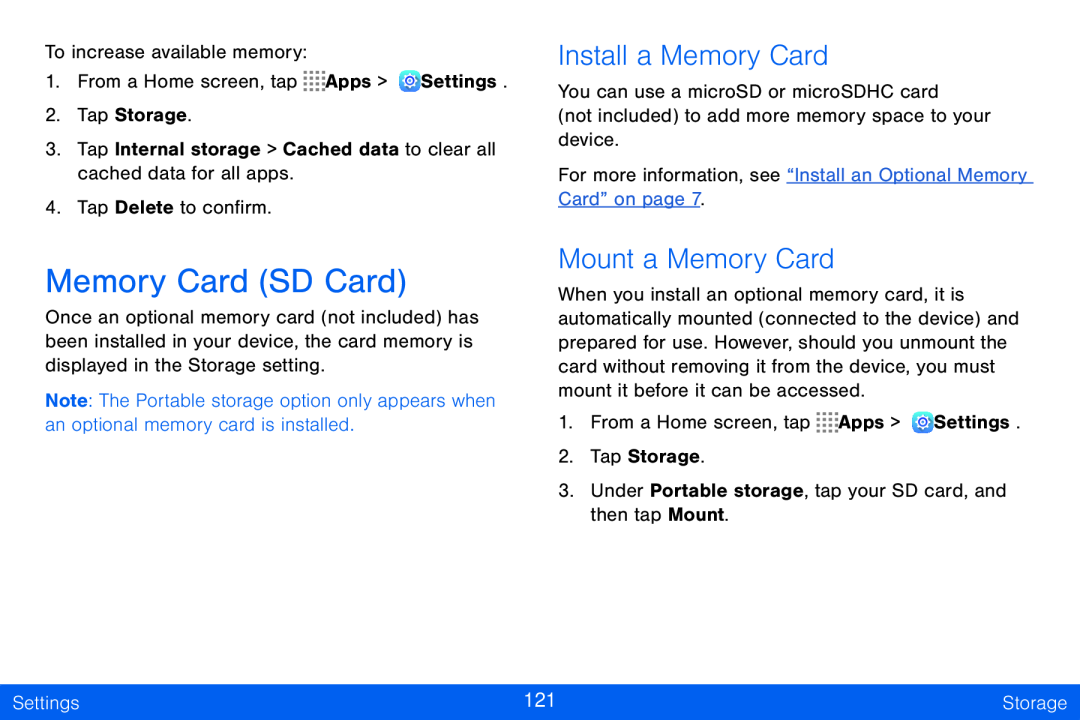
To increase available memory:
1.From a Home screen, tap ![]()
![]()
![]()
![]() Apps >
Apps > ![]() Settings.
Settings.
2.Tap Storage.
3.Tap Internal storage > Cached data to clear all cached data for all apps.
4.Tap Delete to confirm.
Memory Card (SD Card)
Once an optional memory card (not included) has been installed in your device, the card memory is displayed in the Storage setting.
Note: The Portable storage option only appears when an optional memory card is installed.
Install a Memory Card
You can use a microSD or microSDHC card
(not included) to add more memory space to your device.
For more information, see “Install an Optional Memory Card” on page 7.
Mount a Memory Card
When you install an optional memory card, it is automatically mounted (connected to the device) and prepared for use. However, should you unmount the card without removing it from the device, you must mount it before it can be accessed.
1.From a Home screen, tap ![]()
![]()
![]()
![]() Apps >
Apps > ![]() Settings.
Settings.
2.Tap Storage.
3.Under Portable storage, tap your SD card, and then tap Mount.
Settings | 121 | Storage |
|
|
|