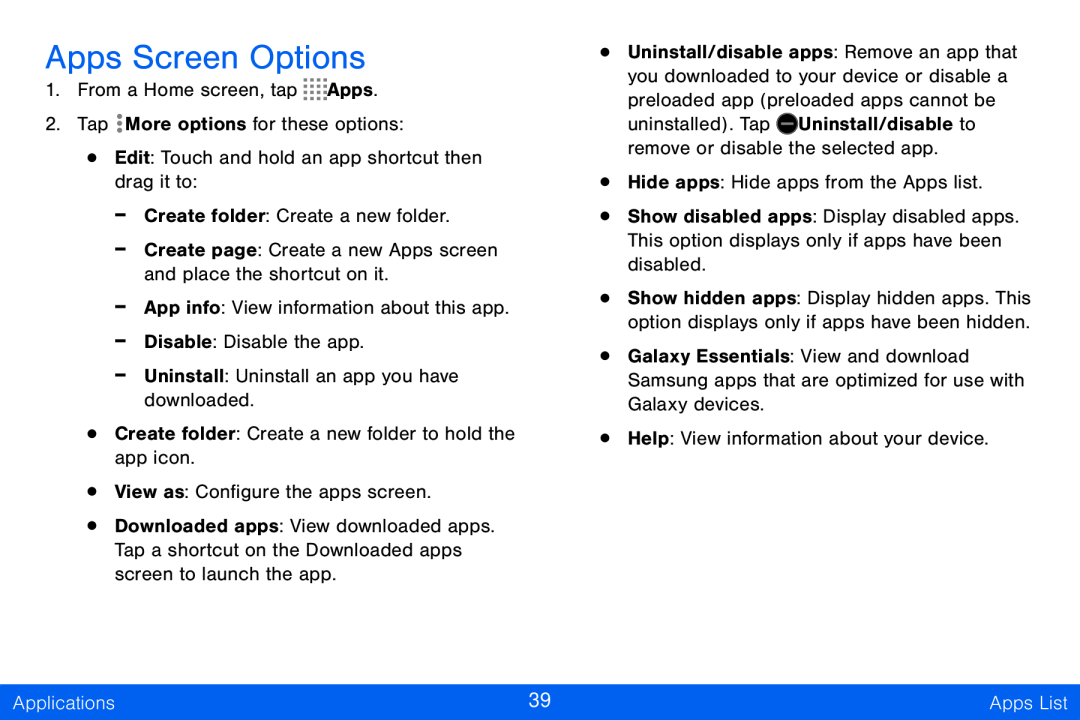Apps Screen Options
1.From a Home screen, tap ![]()
![]()
![]()
![]() Apps.
Apps.
2.Tap ![]() More options for these options:
More options for these options:
•Edit: Touch and hold an app shortcut then drag it to:
-Create folder: Create a new folder.
-Create page: Create a new Apps screen and place the shortcut on it.
-App info: View information about this app.
-Disable: Disable the app.
-Uninstall: Uninstall an app you have downloaded.
•Create folder: Create a new folder to hold the app icon.
•View as: Configure the apps screen.
•Downloaded apps: View downloaded apps. Tap a shortcut on the Downloaded apps screen to launch the app.
•Uninstall/disable apps: Remove an app that you downloaded to your device or disable a preloaded app (preloaded apps cannot be
uninstalled). Tap ![]() Uninstall/disable to remove or disable the selected app.
Uninstall/disable to remove or disable the selected app.
•Hide apps: Hide apps from the Apps list.
•Show disabled apps: Display disabled apps. This option displays only if apps have been disabled.
•Show hidden apps: Display hidden apps. This option displays only if apps have been hidden.
•Galaxy Essentials: View and download Samsung apps that are optimized for use with Galaxy devices.
•Help: View information about your device.
Applications | 39 | Apps List |
|
|
|