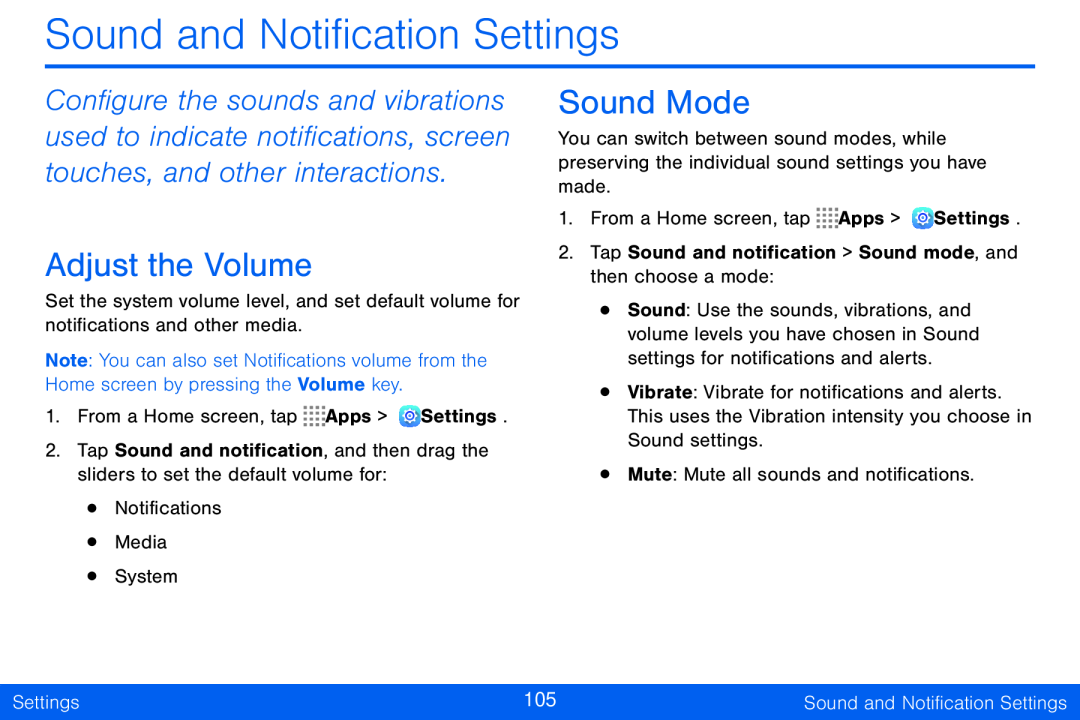
Sound and Notification Settings
Configure the sounds and vibrations used to indicate notifications, screen touches, and other interactions.
Adjust the Volume
Set the system volume level, and set default volume for notifications and other media.
Note: You can also set Notifications volume from the Home screen by pressing the Volume key.
1.From a Home screen, tap ![]()
![]()
![]()
![]() Apps >
Apps > ![]() Settings.
Settings.
2.Tap Sound and notification, and then drag the sliders to set the default volume for:
•Notifications
•Media
•System
Sound Mode
You can switch between sound modes, while preserving the individual sound settings you have made.
1.From a Home screen, tap ![]()
![]()
![]()
![]() Apps >
Apps > ![]() Settings.
Settings.
2.Tap Sound and notification > Sound mode, and then choose a mode:
•Sound: Use the sounds, vibrations, and volume levels you have chosen in Sound settings for notifications and alerts.
•Vibrate: Vibrate for notifications and alerts. This uses the Vibration intensity you choose in Sound settings.
•Mute: Mute all sounds and notifications.
Settings | 105 | Sound and Notification Settings |
|
|
|