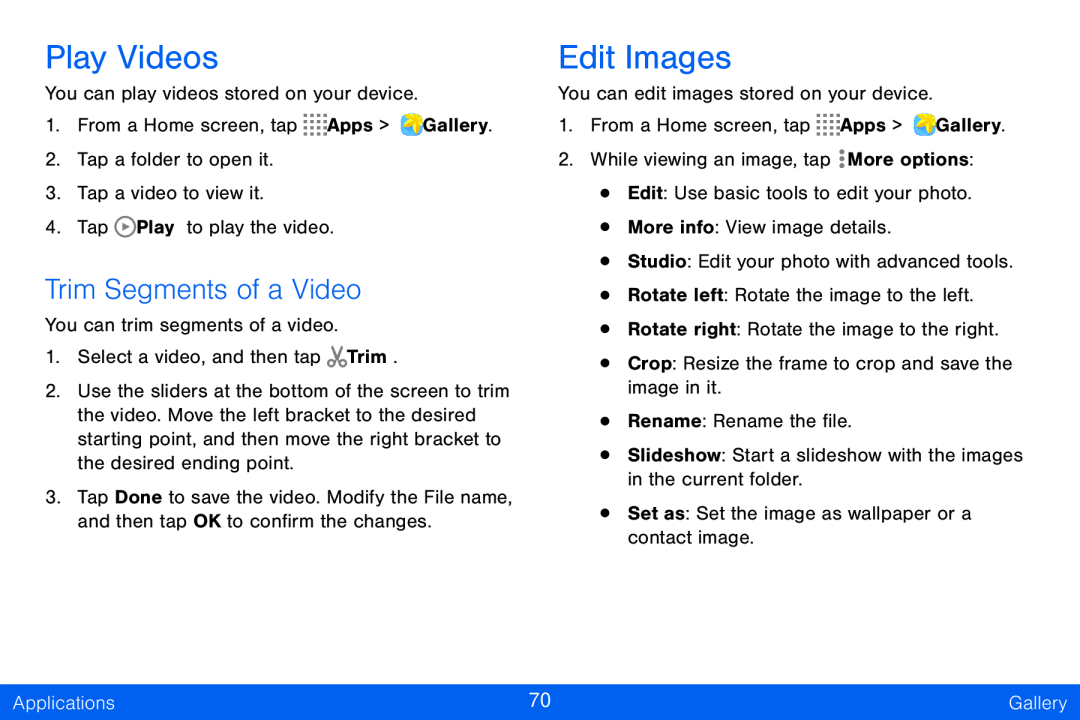Play Videos
You can play videos stored on your device.
1.From a Home screen, tap ![]()
![]()
![]()
![]() Apps >
Apps > ![]() Gallery.
Gallery.
2.Tap a folder to open it.
3.Tap a video to view it.
4.Tap ![]() Play to play the video.
Play to play the video.
Trim Segments of a Video
You can trim segments of a video.
1.Select a video, and then tap ![]() Trim.
Trim.
2.Use the sliders at the bottom of the screen to trim the video. Move the left bracket to the desired starting point, and then move the right bracket to the desired ending point.
3.Tap Done to save the video. Modify the File name, and then tap OK to confirm the changes.
Edit Images
You can edit images stored on your device.
1.From a Home screen, tap ![]()
![]()
![]()
![]() Apps >
Apps > ![]() Gallery.
Gallery.
2.While viewing an image, tap ![]() More options:
More options:
•Edit: Use basic tools to edit your photo.
•More info: View image details.
•Studio: Edit your photo with advanced tools.
•Rotate left: Rotate the image to the left.
•Rotate right: Rotate the image to the right.
•Crop: Resize the frame to crop and save the image in it.
•Rename: Rename the file.
•Slideshow: Start a slideshow with the images in the current folder.
•Set as: Set the image as wallpaper or a contact image.
Applications | 70 | Gallery |
|
|
|