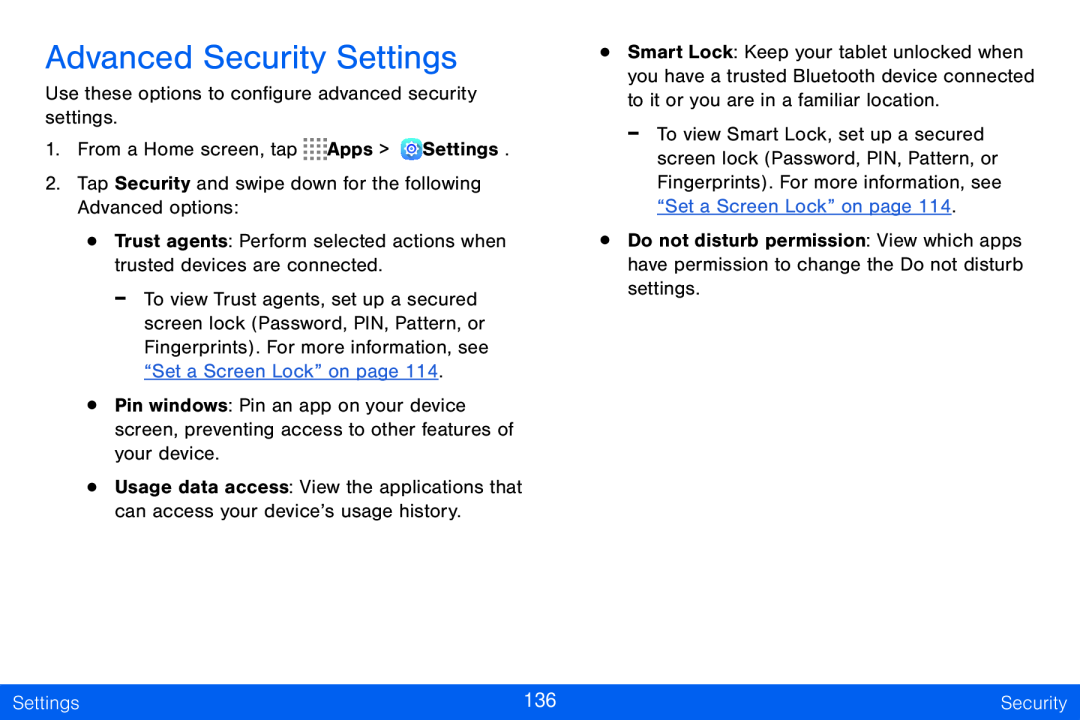Advanced Security Settings
Use these options to configure advanced security settings.
1.From a Home screen, tap ![]()
![]()
![]()
![]() Apps >
Apps > ![]() Settings.
Settings.
2.Tap Security and swipe down for the following Advanced options:
•Trust agents: Perform selected actions when trusted devices are connected.
-To view Trust agents, set up a secured screen lock (Password, PIN, Pattern, or Fingerprints). For more information, see “Set a Screen Lock” on page 114.
•Pin windows: Pin an app on your device screen, preventing access to other features of your device.
•Usage data access: View the applications that can access your device’s usage history.
•Smart Lock: Keep your tablet unlocked when you have a trusted Bluetooth device connected to it or you are in a familiar location.
-To view Smart Lock, set up a secured screen lock (Password, PIN, Pattern, or Fingerprints). For more information, see “Set a Screen Lock” on page 114.
•Do not disturb permission: View which apps have permission to change the Do not disturb settings.
Settings | 136 | Security |
|
|
|