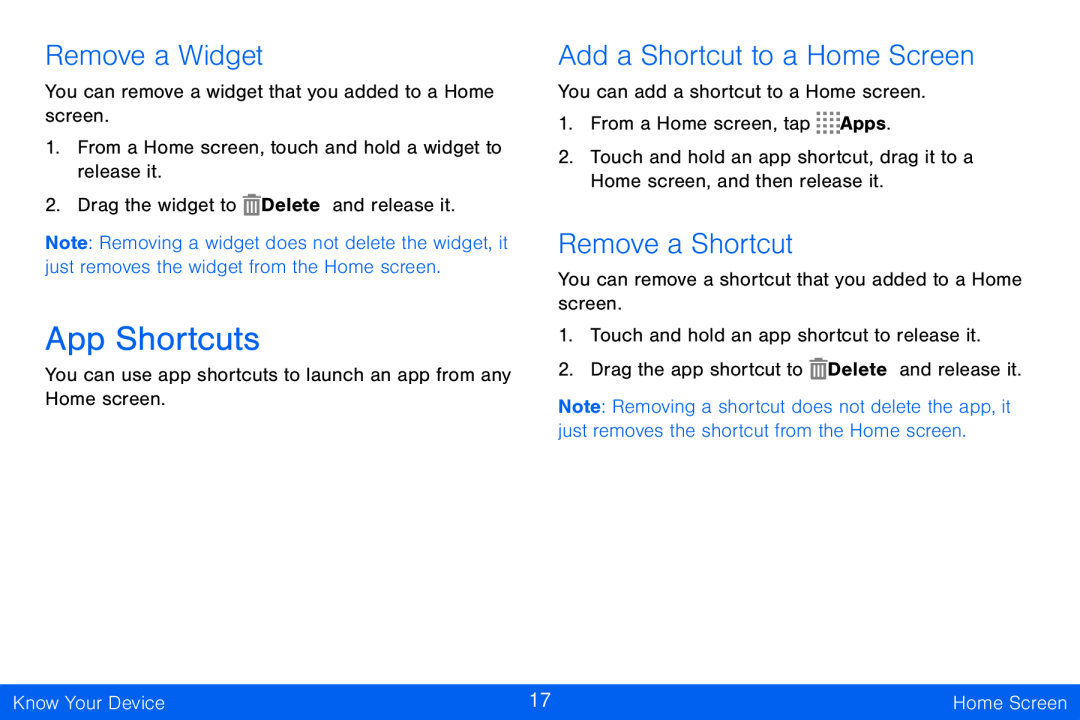Remove a Widget
You can remove a widget that you added to a Home screen.
1.From a Home screen, touch and hold a widget to release it.
2.Drag the widget to ![]() Delete and release it.
Delete and release it.
Note: Removing a widget does not delete the widget, it just removes the widget from the Home screen.
App Shortcuts
You can use app shortcuts to launch an app from any Home screen.
Add a Shortcut to a Home Screen
You can add a shortcut to a Home screen.
1.From a Home screen, tap ![]()
![]()
![]()
![]() Apps.
Apps.
2.Touch and hold an app shortcut, drag it to a Home screen, and then release it.
Remove a Shortcut
You can remove a shortcut that you added to a Home screen.
1.Touch and hold an app shortcut to release it.
2.Drag the app shortcut to ![]() Delete and release it.
Delete and release it.
Note: Removing a shortcut does not delete the app, it just removes the shortcut from the Home screen.
Know Your Device | 17 | Home Screen |
|
|
|