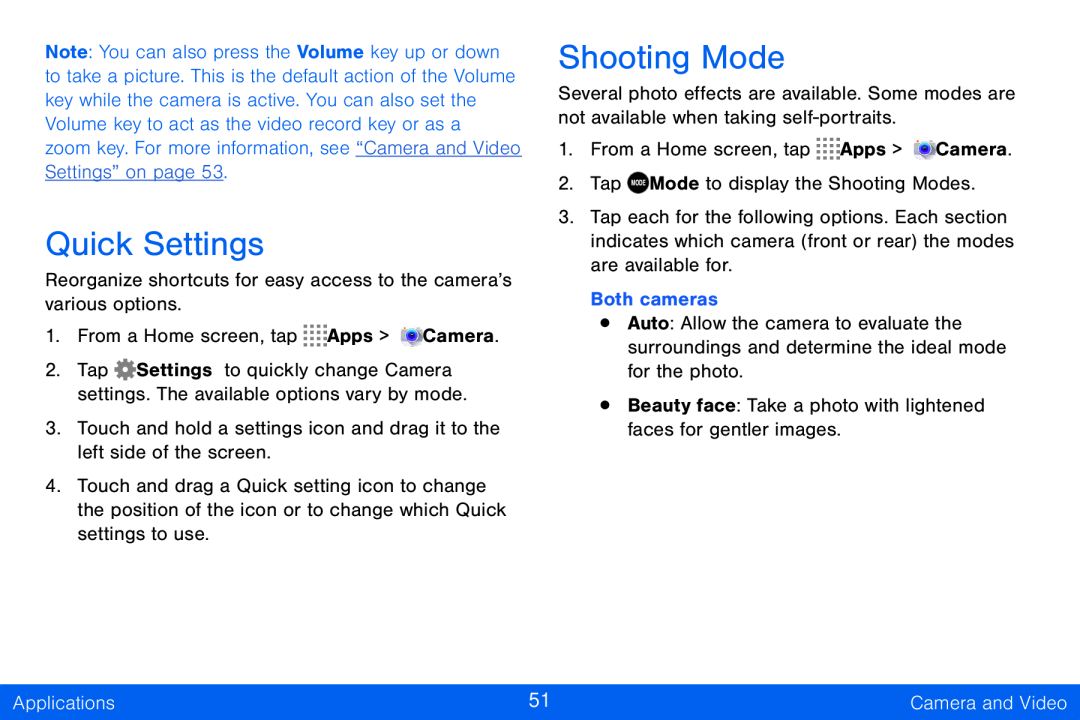
Note: You can also press the Volume key up or down to take a picture. This is the default action of the Volume key while the camera is active. You can also set the Volume key to act as the video record key or as a zoom key. For more information, see “Camera and Video Settings” on page 53.
Quick Settings
Reorganize shortcuts for easy access to the camera’s various options.
1.From a Home screen, tap ![]()
![]()
![]()
![]() Apps >
Apps > ![]() Camera.
Camera.
2.Tap ![]() Settings to quickly change Camera settings. The available options vary by mode.
Settings to quickly change Camera settings. The available options vary by mode.
3.Touch and hold a settings icon and drag it to the left side of the screen.
4.Touch and drag a Quick setting icon to change the position of the icon or to change which Quick settings to use.
Shooting Mode
Several photo effects are available. Some modes are not available when taking
1.From a Home screen, tap ![]()
![]()
![]()
![]() Apps >
Apps > ![]() Camera.
Camera.
2.Tap MODE Mode to display the Shooting Modes.
3.Tap each for the following options. Each section indicates which camera (front or rear) the modes are available for.
Both cameras
•Auto: Allow the camera to evaluate the surroundings and determine the ideal mode for the photo.
•Beauty face: Take a photo with lightened faces for gentler images.
Applications | 51 | Camera and Video |
|
|
|